A Blue Screen of Death is nothing new to anyone who has spent a good time in front of a computer. However, the agony and irritation that it brings to you always remain the same. There are can be several reasons behind this blue screen, but today we are going to look into just one. the VIDEO TDR FAILURE Error. Not only that we are going to tell you about the various ways in which you can deal with the VIDEO_TDR_FAILURE error. So stay tuned.
What is VIDEO_TDR_FAILURE Error?
TDR stands for Timeout, Detection, and Recovery components in Windows. It helps to stop the BSOD error by resetting the graphic driver when the issue detected. By now, you sure know that the error will cause a blue screen of death along with its name. The error is mainly caused due to malfunctioning of graphics card drivers due to the files such as atikmpag.sys, nvlddmkm.sys, igdkmd64.sys, etc.
The error depends upon the brand of graphics card you’re using.
- If your PC has AMD or ATI graphics card, you may face VIDEO_TDR_FAILURE(atikmpag.sys) or VIDEO_TDR_FAILURE(atikmdag.sys) error.
- If your PC has NVIDIA graphics card then you will see VIDEO_TDR_FAILURE(nvlddmkm.sys) error.
- And with the Intel graphics card, the error shows up as VIDEO_TDR_FAILURE(igdkmd64.sys).
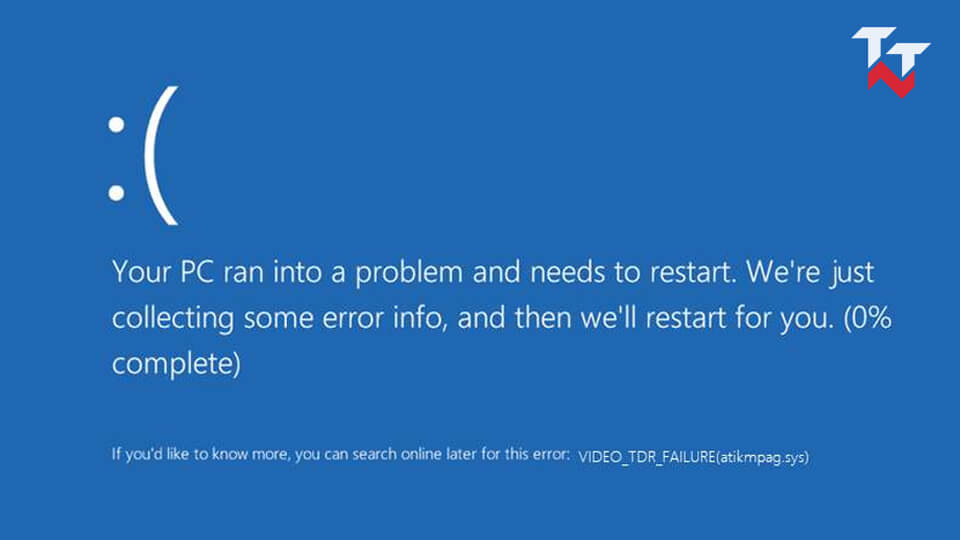
Error message:
🙁
Your PC ran into a problem and needs to restart. We’re just collecting some error info, and then we’ll restart for you.
If you’d like to know more, you can search online later for this error: VIDEO_TDR_FAILURE(atikmpag.sys)
Causes of the BSOD Error
The error can appear because of several reasons and the problem can be of both software and hardware origin. Here are some of the reasons why the error may occur.
- The display drivers are outdated, corrupted, or missing.
- There are too many programs running in the background.
- Faulty hardware such as over-clocking components, faulty parts, inadequate cooling.
How to fix VIDEO TDR FAILURE Error?
I know that many of you have come directly here to solve VIDEO_TDR_FAILURE error as soon as possible. That’s why we have given enough solution to resolve VIDEO TDR FAILURE error. Try them now.
Solution 1: Checking for Windows updates
An update every now and then is very important for the smooth functioning of your computer. Each update not only brings in new features but also provides fixes to existing bugs and problems. Furthermore, it also brings in new versions of some very important but alas outdated system files.
As a matter of fact, an update can help to solve a significant number of errors. Moreover, when it comes to VIDEO TDR error, it provides some bug fixed that help to resolve both hardware and software issues that caused the error in the first place.
- Use the combination Windows key + I key in order to open the Settings window.
- If you are someone who does not like to use the keyboard, then select the gear icon from the Start menu.
- There are many items in the Settings screen. Choose the Update & Security option.
- Select the Windows Update section from the left pane.
- If any updates are available, Download and install them.
- But if that is not the case, choose the Check for updates option under the Update status section.
- Windows will now check for updates and start installing if any.
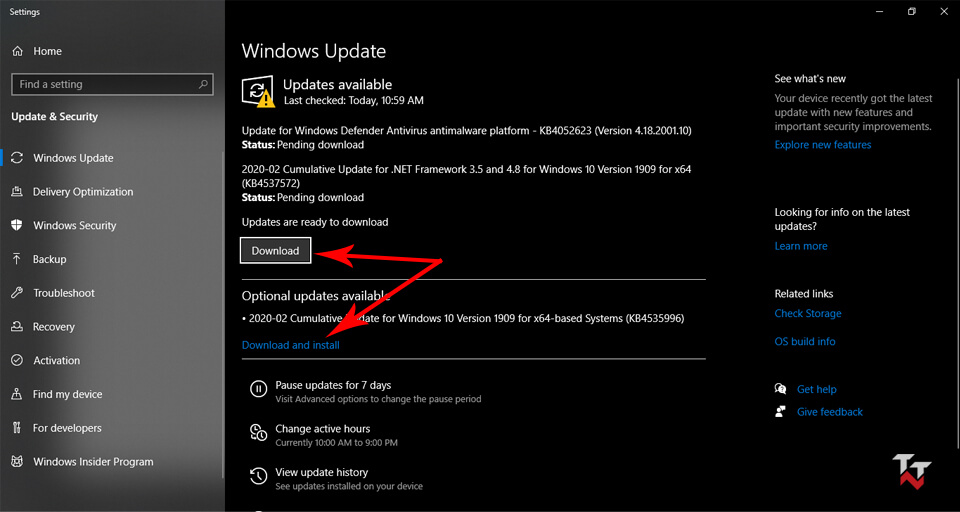
This should work and solve video tdr failure error in Windows 10.
Solution 2: Updating your drivers
Your software run by utilizing the hardware inside. And drivers provide an important pathway for this. It is only because of the drivers that the operating system is able to identify the hardware components and use them properly. So if there is a driver malfunctioning. That is if they are outdated, corrupted, or missing, then it will lead to some errors.
Therefore, if there is such an issue on the side of drivers you need to fix it immediately. And you can do it easily with the help of the Device Manager.
- Access the Power User Menu by pressing the Windows key and X key on the keyboard simultaneously.
- Choose the Device Manager option form the menu.
- If you are not comfortable with this method, then you can always search for the Device Manager with the help of the Windows search bar. And then open it from the settings.
- From the vast list, locate the driver that you want to deal with.
- Right-click on the driver and then go for the Update driver option.
- Choose the Search automatically for updated driver software option and let your system handle it.
- Follow the on-screen instructions to complete the download.
- Do the steps above for any other driver that you might wanna update.
It has been reported that updating the AMD graphic driver or NVIDIA graphic driver has done the trick for many users. For this expand Display adapters from the list on Device manager. Right-click on the graphic driver your PC has and follow the process given above to update it.
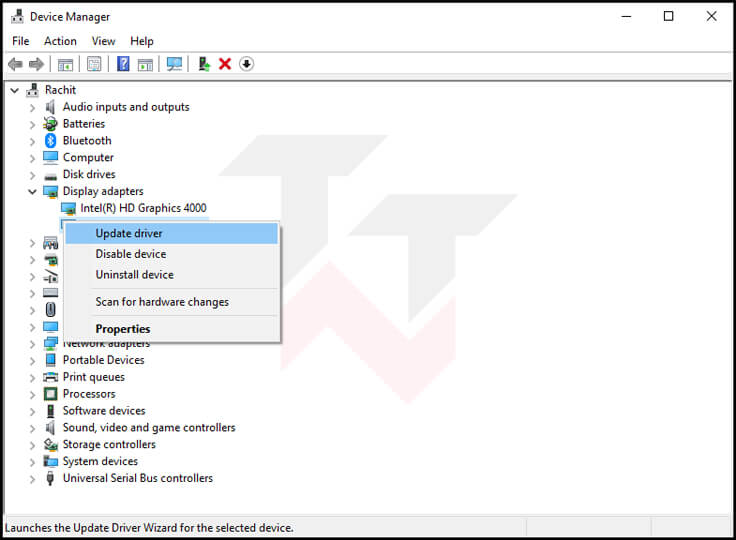
In most cases, this solution works and resolves VIDEO TDR FAILURE error.
Solution 3: Installing an old version of the driver
Sometimes the new version of the driver that was just installed may not work well with the other system files that are relatively old. In such a situation, errors always arise due to the incompatibility of files. In the case of the VIDEO TDR FAILURE error, the incompatibility with AMD card driver or NVIDIA graphic driver will often lead to the rise of this issue. So, it is a good idea to try to restore the old version of the driver and see how that goes.
- Open the Run dialogue box by pressing the Windows key and R key on your keyboard together.
- In the space provided in the dialogue box, type in devmgmt.msc and then choose OK or hit Enter. This will open the Device Manager.
- Using the combination Windows key + X key to open the Power User Menu and then choose the Device Manager from there is also valid. But the menu may contain different options in different versions.
- Look for the Display adapters option from the long list and expand once you find it. You can expand it by clicking on the arrow beside it.
- Choose the AMD card driver or NVIDIA card driver that is installed on your PC.
- Right-click on it and then choose the Update Driver option.
- From the windows that appears, select the Browse my computer for driver software option.
- Choose the Let me pick from a list of available drivers on my computer option.
- Search and find the old graphic card drivers from the list and then follow the on-screen instructions for their installation.
- Restart your computer once done.
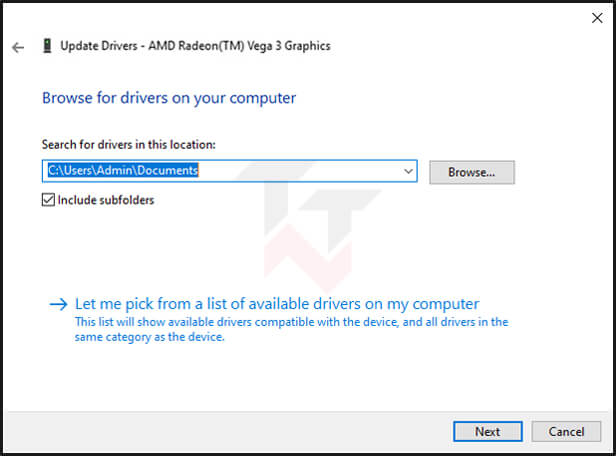
I hope you no longer have to face the VIDEO_TDR_FAILURE Blue Screen of Death error.
Solution 4: Using System Restore
The error in question can appear as a result of new applications and windows updates as well. So the solution is to return to an early state of the system files. This is where System Restore proves its usefulness. You can use it to restore the older versions of many files. Thus, you can solve many errors and bugs caused by the new apps or updates.
- You have to get your system to perform automatic repair. For that, Restart it repeatedly during the boot sequence.
- Select Troubleshoot from the list of options that appear.
- Click on Advanced options from it and then finally choose the System Restore option.
- Choose your user name and enter your password in the designated area.
- This will call forth the System Restore window.
- Choose the Next button at the bottom right corner of the screen.
- You will now see a list that will contain all the available restore points.
- If you see an option called Show more restore points, then go for it.
- Choose the point that you want to go back to and then click on Next.
- Follow the on-screen instructions to go through with your choice.
Now, check whether you’re still getting an error or not.
Solution 5: Cleaning the PC and checking the power supply
Just like you, your PC needs to stay clean in order to stay healthy. There are many components inside it that will get heated unnecessarily due to the collection of dust. Moreover, dust can clog fans and even cause inadequate cooling. So the best thing you can do is to open up your CPU promptly and clean it up.
If all that hard cleaning does not solve the issue, then try checking the power supply of your system. A faulty unit that does not generate the necessary power has to be replaced.
Conclusion
The article began with a brief study about the error and its possible causes, to get you an idea about what you are dealing with. It then gave you all the methods to effectively deal with the VIDEO TDR FAILURE error. So, go forth and get rid of the blue screen that has been bothering you.
