Searching for free games without wifi ? Here’s the list of top 5 best free Android games from the number of genres.
Today, there are numbers of gaming platform such as PlayStation[ PS1, PS2,PS3 Emulator for PC], Xbox One, PC, Nintendo Switch, etc are available in Market. So, most of the people are looking for the simplest and cheapest gaming platform. The Mobile Gaming is the one of the easiest and cheapest gaming platform for all.
There are many android games are releasing every month and every year, some games are costly and some are free to download. But, here’s we have the list of best Free Android Games of all time for your Android Smartphone. So, let take a look at some best free Android games.
Contents
Best Free Android Games
Clash Royale is one of most popular free android games by Supercell. In the game, you need to collect cards, build decks, and then square off in one-on-one duels with an online competitor. If you win then you will get trophies and if you lose you will lose the collected trophy. The game is an adaption of animated cartoon series Clash Universe Clash-A-Rama and the game is one of the most playable android games ever.
When Pokemon Go launched in July 2016, the game has got the massive response from users. The Niantic’s Pokemon Go game is the free Android game which is also available on the iOS device. Pokemon Go is augmented reality game which uses GPS of your mobile and searches the nearby Pokemon and catches the Pokemon. There is also Pokestop, where you can earn some ball and other rewards. After catching the number of Pokemon, you have to fight against the opponent at the gym. Niantic is continually releasing new Pokemon Go updates to fix the bugs and provide new features to the Pokemon Go player. There are also different festival contest are provided by Niantic.
Final Fantasy Brave Exvius is one of the best free Android games also for iOS by Square Enix. If you love the RPG game then the Final Fantasy Brave Exvius is the best choice for you. In the game, you have to face easy and interactive battles, there you have to move characters through fields and dungeons to search for items, hidden paths, and new routes to your destinations. The final part of the game is to fight against other player and rank top in the list. You can also play other free Android games of the Final Fantasy series- Mobius Final Fantasy and Final Fantasy Record Keeper.
Fallout Shelter is one of the best free Android games of the year 2015 when the game landed in marker. The game has also got the award of Mobile Game of the year 2016 DICE award and also Winner of 2015 Golden Joystick Best Handheld/Mobile Game. In the game, you have to build a shelter, take in survivors and create a thriving ecosystem.
Unkilled is action-adventure zombie shooter game which is free Android games of 2015. There are 300 missions and 50 weapons in the game. There you have to accept the mission and jump into the mission and shoot ever zombies in the level to reach the end. The game has best graphic which we have never seen before. There also multiplayer support available in the game.
These all are no wifi games, so you can enjoy all games without wifi connectivity. If you are playing any games which doesn’t need wifi then share them with us in the comment section.




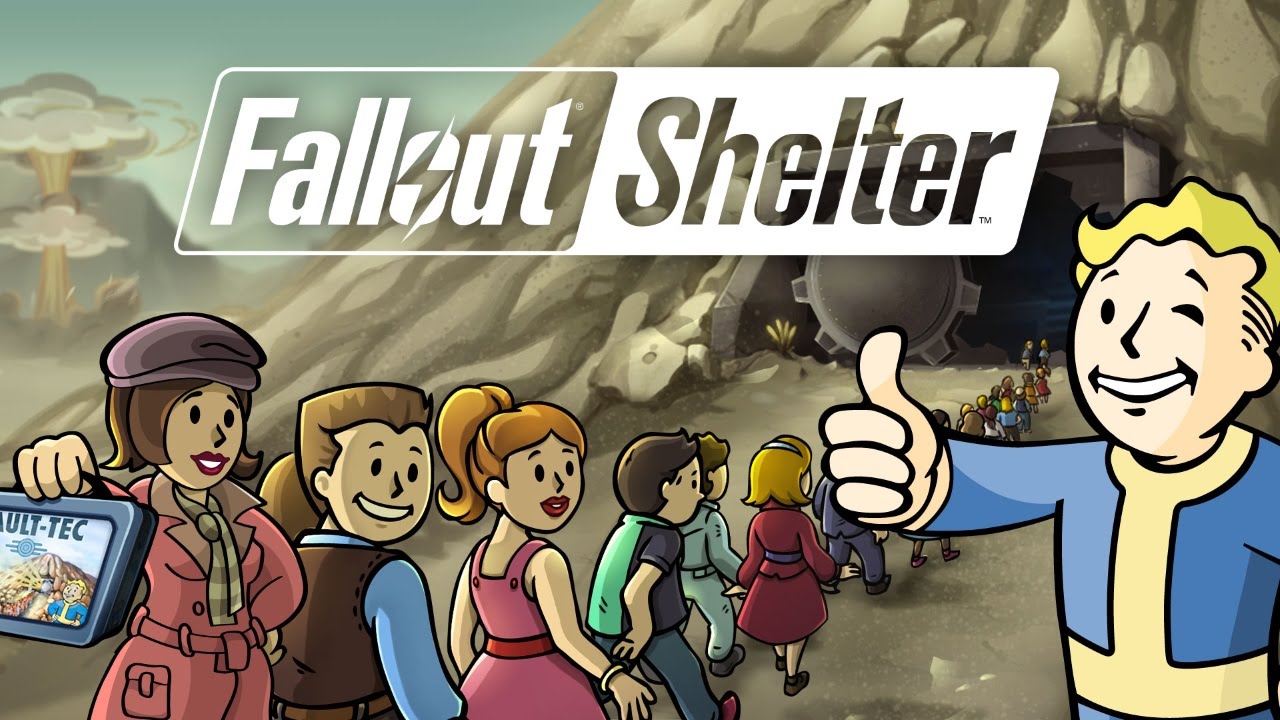

Hello Rachit Mangi,
I am a techy as well as gaming guy and love to play lots of games in lots of gadgets. Thank you for sharing some very informational about the gaming over android.
Subway Surfer is the best video game ever because you can switch characters. You can run or surf or get power-ups. Star means run fast! This means fly for 5 seconds and jet pack means fly for 1 minute. Did you know that there are mystery boxes? If you get one, there is a surprise in it, like 1 fresh stereo, 500 times closer to unlock Fresh! It’s better than Angry Birds because in Angry Birds you have to shoot birds at pigs. There are lots of characters like Mason, Ninja, Trixy, Jake and Spike. And different villains come with different scenes. To jump, swipe up on phone! To duck, swipe down on phone! To turn left, swipe left on phone. And to turn right, swipe right on phone! I give it 100,000,000,000 stars!
Yes, Subway surfer is also a good one. Angry bird is a great game for kids.
Clash Royale is awesome! I recomment Wizard of Oz Slots too!
I used to play Clash of Clans and started Clash Royal just to see what it was all about. Boy did I get hooked….A great game even if you don’t spend a ton of cash.
Yes, Clash Royal is really good Android game to play.
I do hope they support FreeSync in the next console, since it’s already supported by this generation of GPU.
Regarding Metal Gear Solid V, that game was also made for PS3 and XBox 360. So, that’s probably the reason on why it has those issues you mentioned.
This is such an informative site, Thanks for providing this information. Best wishes.
Thanks for your support! Keep visiting…