The quick rise of cryptocurrencies a few years ago captured market attention like nothing before it. Everyone was investing in cryptocurrencies all of a sudden and market awareness was growing exponentially. Of course, the market ended up crashing due to some investors taking advantage of the craze, and many believe that cryptocurrency has never recovered since.
However, there have actually been some very interesting events happening in the cryptocurrency landscape these past few months. Bitcoin recently broke the $5,600 ceiling – the highest it has been valued at this year – and more companies have announced their move to accept cryptocurrency payments because of blockchain technology.
So, is it really the time to buy crypto? We spoke to a number of experts, and these are their opinions.
Well, Yes!
The short answer to that question is a big YES. The cryptocurrency market, despite being less volatile than it was a few years ago, is a great market to explore if you are an investor. The lack of volatility is not necessarily a bad thing for two reasons.
First of all, the lack of volatility means the market is more predictable. The cryptocurrency market is maturing and becoming a great place for investors and users alike. We are no longer seeing surprising jumps and spectacular dips; this is a market that you can now analyze using technical indicators.
The second reason is risk management. It is never about finding Managing your risk in today’s cryptocurrency market is a lot easier than it was when the crypto boom affected everyone. You have more options (i.e. hedging and averaging) to work with too.
It is easy to see how many experts are recommending golden time to buy crypto again. However, cryptocurrency transforming into a profitable investment instrument is not the only thing to consider. The market is evolving in some other ways too, and that brings us to our second point.
Wider Acceptance
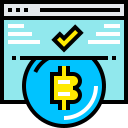
The fact that currencies like Dash and Litecoin are now used widely – both online and offline – is another reason why buying crypto is a good idea. You can actually use it to hold value and make transactions. More outlets accept Bitcoin too; even top sites like Overstock and Expedia now accept Bitcoin transactions.
Ethereum is spreading to new industries. Many of the outlets that accept Bitcoin payments also accept Ethereum. Offline outlets like Subway, Starbucks are beginning to welcome this coin too, especially now that there are companies like ShapeShift offering fast transaction processing online and offline.
The growing number of businesses and individuals using cryptocurrency for transactional purposes is not without its challenges. The blockchain network used as a foundation of many coins is being continuously improved to handle more loads and be more reliable. Changes made to the underlying system will affect the value of the coin in the long run.
Do you still think whether it is is now the time to buy crypto?
Real-Time Monitoring
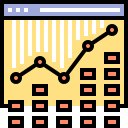
It is also worth noting that the prices of cryptocurrencies are maturing. There are more sources for valuation and prices. This creates a well-maintained balance. The addition of a more stable market is also a good thing for the whole ecosystem.
You no longer have to jump through hoops just to check the prices of cryptocurrencies. In fact, managing cryptocurrency wallets and investments is easier than ever. You can check this before buying to get the latest prices on your favorite cryptocurrencies.
Prices are updated in real-time. Sites like Coins.live also provide access to a wealth of information about ICOs and using cryptocurrency as an investment instrument. In the case of Coins.live, you can even set up your own portfolio and monitor all of your investments in one place.
Lower Entry Barrier
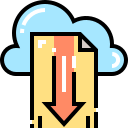
Do you remember the days when a single Bitcoin transaction took days to process? Well, those days are long gone. Every investment or payment transaction you make using cryptocurrency is now processed immediately. It takes only a few seconds to confirm the transaction and a few more seconds to add it to the ledger.
There are more exchanges and investment platforms to work with too, which means you also don’t have to worry about not being able to offload your coins once you invest in them. Combined with instant transactions, we are looking at a financial market as fluid as the forex and stock markets.
These may seem like small changes, but they are substantial to the future of cryptocurrency as both an investment instrument and payment method. They reduce the entry barrier to the crypto world; anyone can open a wallet and fund it in minutes. And, it makes the right time to buy crypto anytime.
Continuing with a cryptocurrency transaction or investment is just a matter of executing an order at the right time and on the right platform. With tools like real-time price tracker and portfolio manager also widely available, it is not surprising to see more experts recommending cryptocurrency to more people. In fact, many of the experts we spoke to are returning to (or still trading in) the cryptocurrency market and banking profits from the investments they make.
