Imagine this, you have been trying to open a software or just starting your device, but it has been showing an error over and over again, “the code execution cannot proceed because opencl.dll was not found.” The error may be displayed in other phrases also, but basically, they say about a missing OpenCL.dll file or that it cannot be found.
The problem may arise during the opening of any software, especially during the software that requires a large chunk of the storage systems such as video games. The OpenCL.dll is basically a dynamic link library that is essential for every software to run correctly in your operating system.
Although the error may occur due to various reasons, more often than not, it features a corrupted file in the system. In this article, we will look into different factors that can cause the opencl.dll missing or opencl.dll corrupt problem. We will also discuss various techniques to rectify the problem and take you out of the misery!
Contents
What Causes OpenCL.dll Errors?
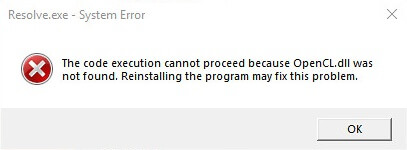
As we have said in the introduction, different factors may cause the dll file of our interest to go missing. But most of the time, it is because of the corrupt files that are created due to viruses or malware and even improper shutting down of the devices.
As the data get corrupt, they tend to stop working and annoyingly pop up on the screen, displaying the error. Here is the full list of factors behind the problem:
- The problem may root from the entry of an invalid or corrupted windows register key in your device.
- Viruses and malware are a real threat to dll files. They may render the files to go corrupt or sometimes even show up the error message on its own.
- Another reason for the “Opencl.dll not found” problem is the presence of other software in your system, which is practically unavoidable. The software that interacts with the software that you intend to open can modify the corresponding dll file of that software. The hardest part of this factor is that you do not precisely know which software will interact with which software.
- Sometimes, the interacting software may even delete or overwrite the important dll files of the software that you are trying to open.
- Another reason for the error is the failure of Microsoft Corporation’s hardware system. One such example is the defects related to the hard drive of the system. In this case, you will need to change the effected hardware of the system to prevent the error from showing up.
From the factors that we have mentioned above, only the last one requires some external changes to your system. All the other factors can be resolved just within the system. You need to be a little confident about this and follow the step by step guides that we will provide here to get rid of the situation.
How to Fix OpenCL.dll Missing Error
We will discuss four techniques that you should apply one by one in your operating system to solve this issue. Some of these techniques are very time confusing and taxing. But do follow these steps and you will surely get out of the situation-
1. Repair Corrupted Files Using SFC
A System File Checker (SFC) in your operating system is the tool that is used to scan for corrupted files in the device. It also replaces the corrupted ones with their working counterparts. Running the file checker in your device will detect the corrupted Opencl.dll file, if there is any and replace it with a proper one from your DLL cache, provided you have not deleted it already! Unfortunately, if you have, then do not panic. This is what you will have to do now-
- Go to the search area on your taskbar and type command prompt. Do not hit the enter button at this point.
- Hold Ctrl + Shift buttons on your keyboard and now, hit Enter. It will bring up a prompt message asking you if you want to allow the changes to your system. Press the Yes option to grant permission.
- A new window named administrator: command prompt will appear on your screen. It will look a bit different than your usual screen as it is black colored with a cursor keeps blinking.
- Type sfc /scannow and hit the Enter button. Now, the file checker will scan the system for any corrupted files, including dll files.
- Keep following the on-screen commands to restore the proper files in place of their corrupted versions.
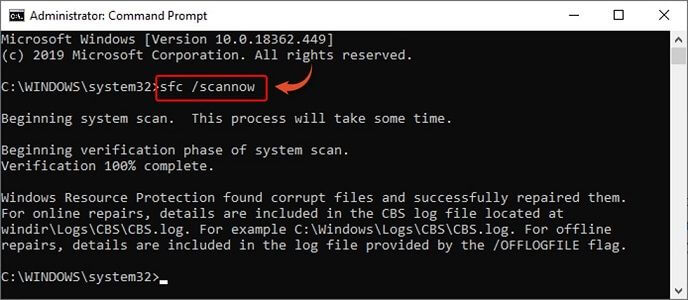
2. Update Your Operating System
Sometimes, updating your windows system will effectively remove the glitch. To update your operating system, follow these steps-
- Go over to the search area of the taskbar and type windows update.
- Now, click on the Check for updates to open up the available updates list to your present operating system.
- Click on the Install updates button to start the installation process of the system updates.
- It will take a while to download and install the update to your machine.
- Restart your computer and open the intended software to see if the technique has worked out well or not.
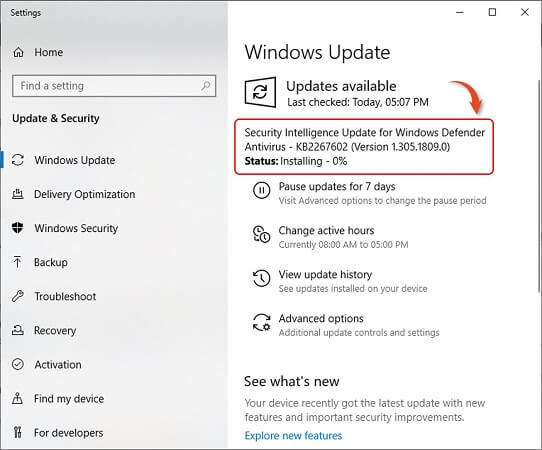
3. Scan Your System
As discussed earlier, viruses or malware may also cause the OpenCL.dll missing error. To eliminate the possibility, you will need to scan the whole system to fix this error. Most of the time, Windows Defender cannot detect the potential threat that corrupts such files. Hence, use a third-party software, such as Norton or Avast, to do remove malware or threats. Follow these simple steps for scanning-
- Open the third-party antivirus software and click on the Scan option that is most probably showing up inside a big button.
- The software will keep showing the progress of the scanning system. It will consume some time, mainly if you have used up most of the storage space.
- When the scanning is completed, it will show you the potentially harmful malware and virus list in your operating system. It will also provide you the option of removing them altogether.
- Follow the prompts from the antivirus system to get rid of the threats. Once it is done, close all your other software and restart the device. If the Opencl.dll file was affected by the risks, then your system should work correctly now.
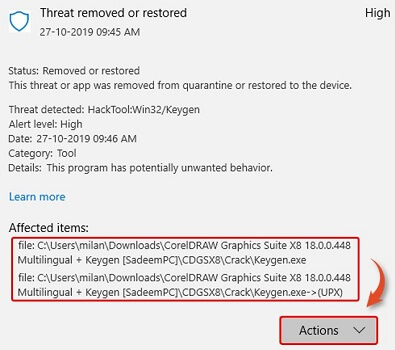
Alternatively, Malwarebytes can be your ultimate choice.
4. Update System Drivers
Such dll errors basically encounter while playing games or working with software that deals with your graphics card whether it is internal or external GPUs. Therefore, it is recommended to check if there is an update pending for your drivers.
- Press Windows + X and choose Device Manager out of a bunch of options.
- Find Display adapters from the list of choices.
- Expand Display adapters to view your installed GPU driver.
- Right-click on GPU name and choose Update driver.
- Select Search automatically for updated driver software and it will automatically download the lates driver if there is any.

5. Download OpenCL.dll and Replace
Sometimes, downloading a new version of the corrupted file and pasting it in your system will solve this dll error. Here is what you will need to do:
- Download OpneCL.dll file from here.
- Go to “C:\Windows\System32”. If the OpenCL file is there, then replace it with the new one, and if there was no file, then paste the downloaded file.
- Now close all the software and restart your system. This technique should work out in any situation.
So, these are the answers to the opencl.dll missing windows 10 problems or any other operating system. Follow the steps that we have discussed here, and you will solve the issue in your system.
