Windows is not without its share of errors, and some of them can be particularly troublesome, preventing your PC from booting up. One such issue is the KERNEL_DATA_INPAGE_ERROR, which leads to the infamous ‘Blue Screen of Death’ (BSOD). As a precautionary measure, the operating system forcibly stops and displays the corresponding error code.
Similar to any BSOD error, it carries the risk of data loss, which is perhaps its most significant concern. Typically, this error points to a missing or corrupted page in the Kernel Data. It may occur due to memory file corruption, as the term “inpage” is associated with the hard disk or RAM.
We strongly advise against experimenting with this error, as it could result in permanent data loss and potential damage to the system drive. Therefore, we have compiled a list of solutions that will assist you in resolving the kernel data inpage error in Windows.
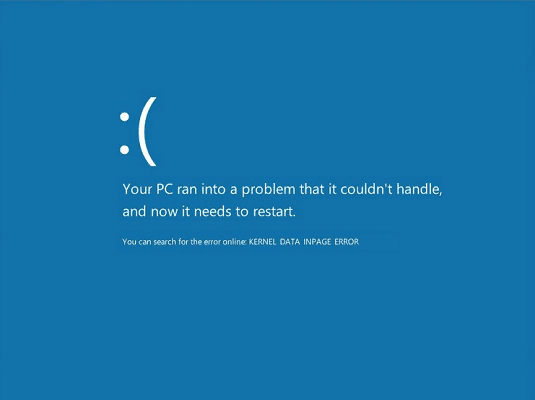
Causes of Kernel Data Inpage Error
This error is one of the many types of blue screen of death errors, often identifiable by the 0x0000007 error code. Since it primarily involves memory-related issues, here are the potential causes of this unknown problem.
- Failure in the System Memory: This is the most common cause of this issue.
- Damaged File System: This could be due to Virus attacks, power cuts, or disk write errors.
Fix KERNEL_DATA_INPAGE_ERROR
There are various methods to tackle this problem, and it’s essential to note that there’s no guarantee a single method will fix the issue. Therefore, we recommend trying different solutions until the error is resolved successfully.
Solution 1: Run chkdsk
If the error is due to a bad sector on your hard disk, then running the chkdsk is a good idea.
- In the search box, enter CMD and hit the enter key.
- From the search results, choose Command prompt by right-clicking on it.
- Next, run the app as an administrator else you might experience issues.
- When the command prompt opens up, type in the following code: chkdsk C: /f /r. Here C is the name of the drive on your pc where Windows is installed.
- Finally, hit the enter button.

Additionally, there is a possibility that your computer may need to be restarted to execute the tool successfully.
Solution 2: Perform memory diagnosis
This tool examines the RAM memory for any potential issues.
- First, you need to type in Windows Memory Diagnostic in the search box.
- Tap on Windows Memory Diagnostic from search results displayed.
- Proceed with restart now and check for problems wizard to finish the process and wait until the results are displayed.
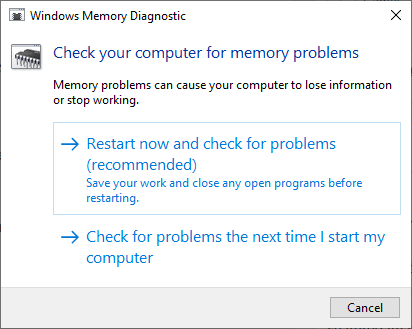
Another option is to use software called Easy Recovery Essentials, which allows you to check both the Hard Disk and RAM for any errors. To do this, follow the steps below.
- First, you need to download the software.
- Next, you ought to burn the ISO image file. If you don’t know, then refer to the web as it is a very easy process.
- Boot into Easy Recovery Essentials.
- Choose the automated repair option.
- Tap on the continue option and wait until the process is done. Any problems encountered will be dealt with automatically.
Many users have reported that the KERNEL_DATA_INPAGE_ERROR issue was resolved using this selective troubleshooting method.
Solution 3: Check system log in event viewer
The Event Viewer is a valuable tool as it assists in identifying the device that is causing this Windows error. To utilize it, follow the steps below.
- Type In the search box, enter the word: Administrative Tools.
- Select From the list of results choose the Windows Administrative Tools option.
- Double-tap on the Computer Management button.
- Next, expand the Event Viewer tree from the panel on the right.
- Now, you should expand the Windows Logs tree.
- Choose the System option.

Check for any error messages that might be helpful in identifying the device responsible for triggering the kernel data inpage error.
Solution 4: Conduct a clean boot
To begin, disconnect all accessories such as the printer, scanner, Wi-Fi modem, and pen drives. Then, proceed with these steps to perform a clean boot.
- Power down your computer.
- Launch the PC and keep pressing the F8 key until you see the ‘Advanced Boot Options’.
- With the help of the arrow keys, navigate to Safe mode with Networking option and then press Enter.
- Sign in to the system and hold down the Windows+R keys simultaneously.
- Enter msconfig and then click ‘OK.’
- Head over to the General tab and choose the Selective Startup radio button.
- Deselect the ‘Load Startup Items’ option.
- Now, visit the Services tab and tap on the ‘Hide all Microsoft services’ checkbox.
- Tap on the ‘Disable all’ button at the bottom right portion and then finally restart the computer.
After performing a clean boot, the KERNEL_DATA_INPAGE_ERROR should be resolved on the next boot screen. If the error persists, proceed to the next listed solution.
Solution 5: Restore BIOS settings
Indeed, changes made to the BIOS settings can also lead to this issue. To address it, we will attempt to reset the BIOS to its default settings.
- Switch off the PC. Next, power ON and hit the BIOS key which is usually F2, repeatedly as the system starts to boot.
- You will reach the BIOS (Firmware) settings menu.
- Select ‘Setup Defaults’ or ‘Reset to Default’ (or similar option) in BIOS Settings to revert to the original BIOS settings.
- Once the BIOS reset is over, reboot the system and see if this BSOD error is gone.
Solution 6: Perform an SFC scan
SFC scan identifies and repairs damaged system files.
- Hold down the Windows+S keys simultaneously and type CMD.
- Select the Command Prompt and choose the ‘Run as administrator’ option.
- Then enter SFC /scannow in the command prompt window and tap the Enter key.
- Once the scan is over, restart the pc.
Solution 7: Reconnect hardware peripherals
Occasionally, the issue can be resolved by removing the hardware peripherals attached to the computer. To do this, simply remove the peripherals one by one, restart the PC, and then check if the problem persists after each removal. This method helps identify if any specific peripheral is causing the KERNEL_DATA_INPAGE_ERROR.
Wrapping up,
The kernel data inpage error, also known as the blue screen of death, can be quite challenging to deal with for many users. However, by utilizing the solutions listed above, you can easily fix this error. If you still have any queries or concerns related to this error, please don’t hesitate to let us know using the comment section. We are here to assist you further.
