When you first buy a new Mac or MacBook, there are already important and essential built-in applications or software in it. You just need to use it and immediately can work with it.
But that doesn’t mean all of these applications are enough to meet all your needs. There’s no doubt that the need for additional apps for new Macs and MacBooks is an absolute must. You need other important applications and software.
For those of you who are still unfamiliar and are using a Mac or MacBook for the first time, maybe you can consider installing these 6 Mac apps on your new computer to make life easier!
Contents
6 Mac Apps That Will Make Your Life Easier
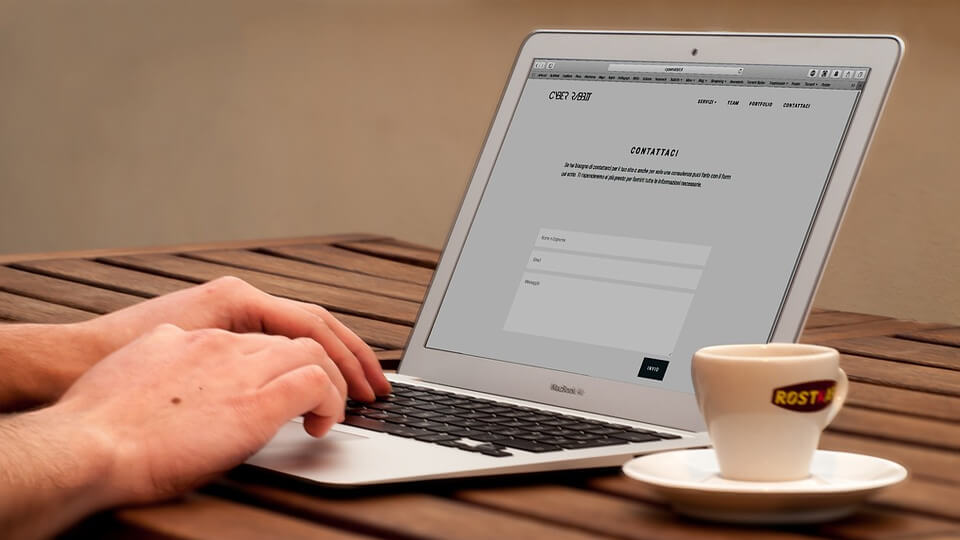
1. Microsoft Office
There is no need to explain further and at length. Especially if you were previously a Windows user, and are still a student, you definitely know what application or software we mean here.
Yes, the truly official Microsoft Office from Microsoft has been released to the Mac OS X or macOS platform so you Mac and MacBook users can experience all Office features such as Microsoft Word, Excel, PowerPoint, and others as same as on a Windows PC or laptop.
Even though there are lots of free alternatives like LibreOffice or even iWork from Apple itself, we still highly recommend installing Microsoft Office, so you don’t have to learn how to use it anymore, and also all your files that used to be fully compatible.
2. CleanMyMac
This software is also one of the Mac apps that you must install when buying a new Mac or MacBook computer. As the name suggests, this software is a Mac cleaner that can clean junk files such as cache, junk, and so on.
This application is very useful because basically Mac OS X or macOS doesn’t have a built-in disk cleaner feature like in Windows. Therefore, you have to clean up the trash manually. We highly recommend doing regular cleaning, at least once a month to make sure that your Mac will be working to its full potential.
3. Bartenders
New Mac and MacBook users will be confused by the Mac menubar which is very cluttered and unclear. Especially if you install lots of applications that have the additional feature of menulets, which appear in the menu bar at the top right.
If there are too many, the application icon can make the Menubar full. You can tidy up the menubar using this practical and easy application called Bartender. This app will work wonderfully to make everything simple-looking, nice, and tidy. If you don’t really like to mess around with the menu manually, feel free to use this app instead.
4. Virtual Private Network
In order to always be safe when browsing around the internet, you’ll need something that can protect you at all times. That’s when the VPN comes in. The virtual private network will channel your internet connection using its solid servers located widely.
However, don’t just install any VPN. Installing VPN can be a great way to gain additional protection when you’re going online. Although VPN works on macOS 10.13 and higher as well as iOS 12.1 and higher, we highly recommend to install only the recommended and reputable ones. With the premium services, you won’t be disappointed.
5. Folx Download Manager
Difficult to move on from IDM on Windows? Don’t worry, on Mac, there is also a download manager that functions the same as IDM on Windows.
Folx Download Manager is the best MacBook application choice for downloading matters. The comparison is also very pronounced if you use a normal browser to download large files such as technical drawing software, video editing software, photo editor app, games, or movies.
When we tried using a browser like Safari the speed we got was only 500KB/s and changed to above 10MB/s when using Folx. Do not forget the Resume Download feature which we cannot find when downloading directly through the browser.
The Folx Download Manager application also supports MacOS Big Sur, a solution for fast downloads on Macbooks.
6. Tuxera NTFS
When switching to a Mac, some new users may wonder why files don’t want to be stored on the MacBook, or can’t copy-paste files from the Windows Laptop or external hard disk to the MacBook. As is known, the Drive format on the Mac is different from the Windows operating system which uses the NTFS format.
There is a trick that can be used, namely formatting a flash disk on a Mac with the exFat format (exFat can write/read on Windows or Mac), but most of the external hard disks that we buy use the NTFS format. We have to install Tuxera so that the Mac can copy-paste files to a flash disk/external hard disk in NTFS format.
The Tuxera application is indeed a paid application with a license of less than two dollars for 1 Mac, it must be installed if you frequently exchange data with Windows users whose average external hard disk/flash disk is in NTFS or FAT32 format.
