Truecaller is one of the most unique apps developed for the mobile platform. Using Truecaller you can get information on people outside your phone contacts. To be precise you can get the number, name, and location of the caller. Hence, a lot of embarrassing situations can be avoided.
With the help of Truecaller, you can identify spam calls and block them as per your need. Remember all those troublesome phone calls from job consultancy, home loan companies, mutual fund agents, real estate agents, credit card issuers etc. Imagine the time and energy you have wasted on attending them.
Thanks to Truecaller, they won’t be bothering you anymore. However, like any developed application Truecaller has its own slight shortcomings. Sometimes you might get the wrong name of the person. You can change your name in Truecaller easily. Fortunately, this can be fixed and that is exactly what we will be talking about in this article.
Contents
Why does Truecaller show you the wrong name?
Truecaller works by using data from the phonebooks of the mobiles in which the app has been installed. So, what actually happens is that Truecaller crowd-sources the information. For example, imagine that your name is Gustavo and you work in a delivery agency. So naturally many people would save your number as Gustavo delivery.
When Truecaller finds this information from many phonebooks, it saves your name as Gustavo delivery. Hence, your name in Truecaller varies from your real name. There is also another possible reason for this. When you have changed your phone number the app might still show the number of the previous owner.
The database of Truecaller might still be having old information. However, you should not be concerned as this problem can be solved easily by following our stepwise guide.
How To Change Name in Truecaller
Well, there can be a various way to change name in Truecaller. One of such ways includes asking friends to suggest your real name against fake one in Truecaller. But this solution is not 100% accurate. This takes time to change your name in Truecaller and may end up with not even change.
But changing name in Truecaller with the help of mobile application is the best way around. Truecaller profile edit is possible utilizing this method. This is accurate and does not consume much time. Trucaller name remove is quite possible with the help of guide provided below. Anyway, here are the two stepwise illustrative methods to change name in Truecaller.
1. Change name in Truecaller using mobile app
Step 1: Firstly, you need to download and install the Truecaller app.
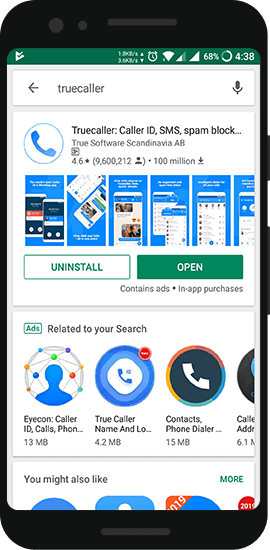
Step 2: Now it will confirm your mobile number with auto disconnect call.
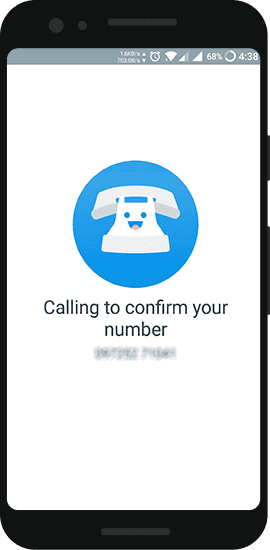
Step 3: After you have successfully verified your number, head to the app’s home screen and locate main menu.
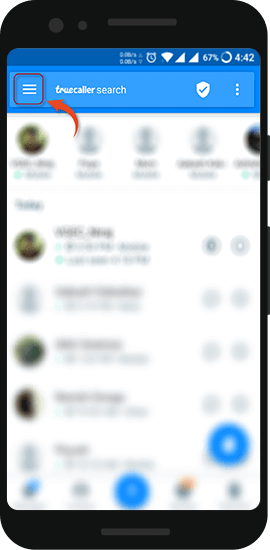
Step 4: Now choose the Edit Profile option and select Edit.
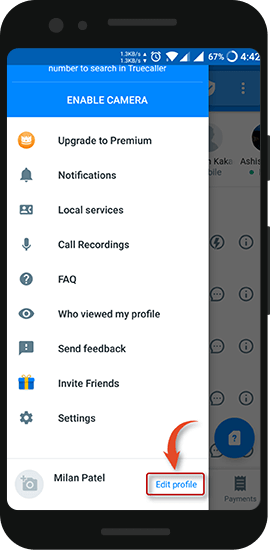
Step 5: Here you need to Type in your First and Last Name as you wish it to appear in the App.
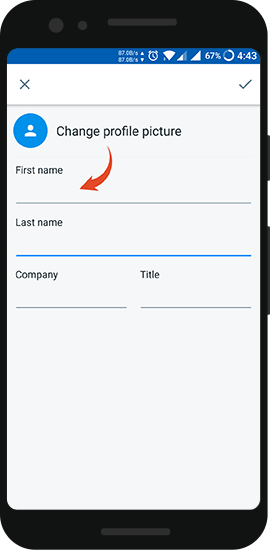
Finally, save the changes you have made using that tick button situated at the right top corner of the screen. And, the most annoying issue of wrong input name will be fixed. Using this method, you can easily update your name in the Truecaller App. This is also the preferred method according to ease of steps.
2. Change name in Truecaller using web portal
Step 1: You need to visit the Truecaller website. [https://www.truecaller.com/]
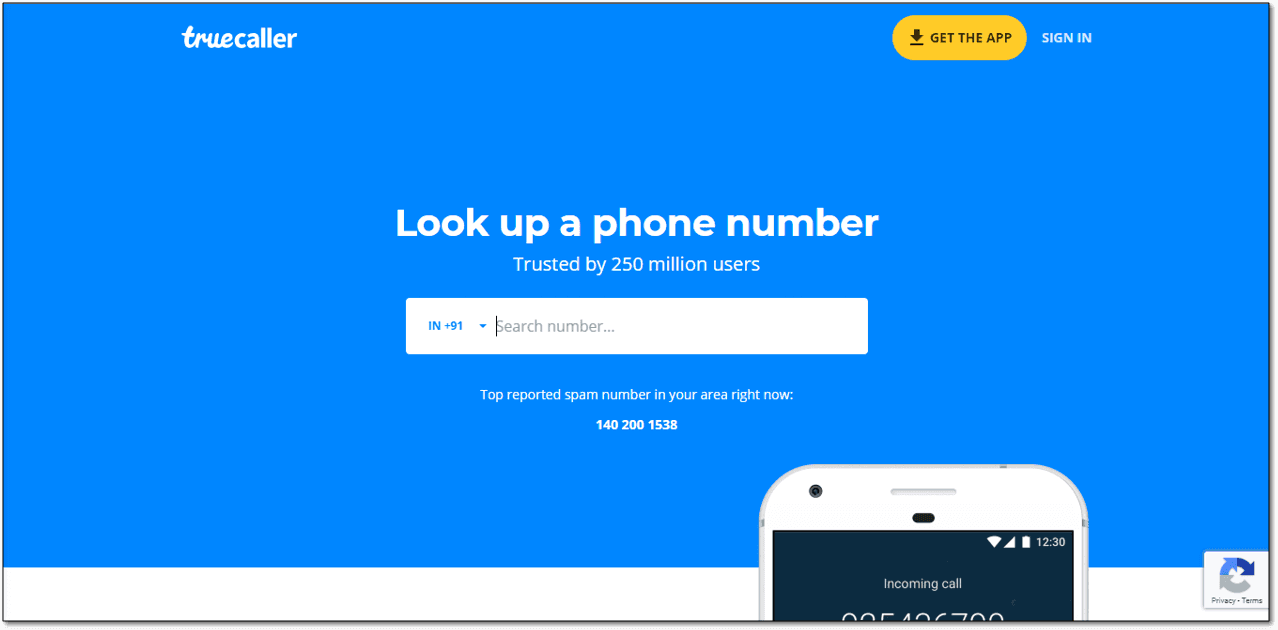
Step 2: Log in using your Google account or any other method provided by them.
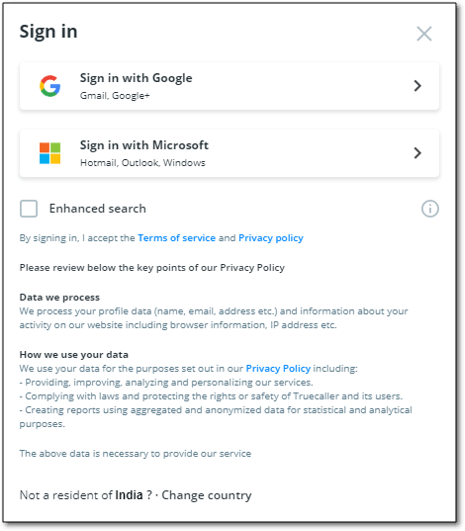
Step 3: After logging in you have to search for your mobile number.

Step 4: Once you find your number select the suggest name option.
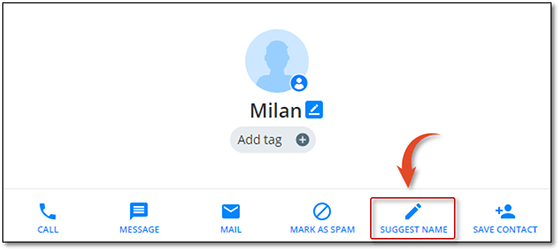
Step 5: This is where you can modify your display-name. Type in your name here.
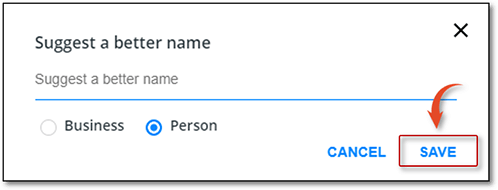
The problem with this method is that there is no verification of the number. Hence anyone can alter the number of others. If Truecaller finds out that unnecessary modification has been carried out then they will not make the necessary changes.
Also, note that both the methods would take a bit of time to get implemented. So don’t begin to expect results right away.
How to Remove/Unlist Phone Number From Trucaller
If you are one of those people who care about privacy as much as possible, you may want to remove your contact number from Truecaller. There can be many reasons to remove number from Truecaller. I respect all of your possible reasons and decision as well.
Based on numbers of search queries on Google, we’ve found people want to unlist number from Truecaller but they are not getting a proper guide to do so. Well, it won’t be quite hard if you landed here to delete Truecaller account. Catch this stepwise pictorial guide to remove number from Truecaller easily.
Step 1: In order to perform Truecaller unlist mobile number, you need to sign in via Truecaller app.
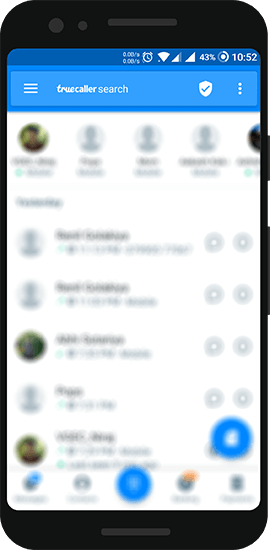
Step 2: Move to the “Setting” from the menu. (Menu can be reached via three stripe on the left corner of the screen)
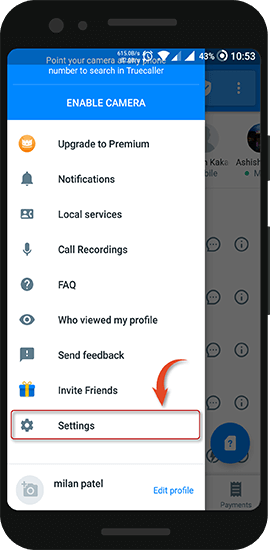
Step 3: Tap on “Privacy Center” from a bunch of option listed on the screen.
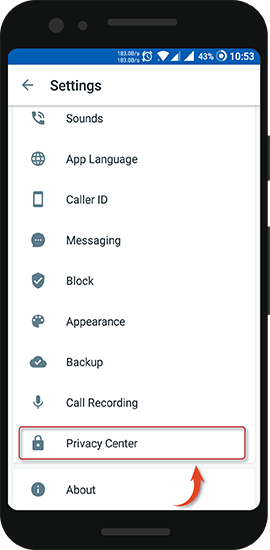
Step 4: Choose “Deactivate” to unlist phone number from Trucaller.
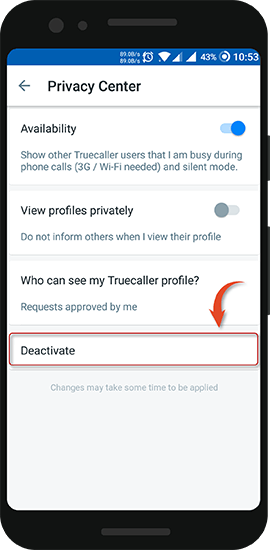
Step 5: Tap on “Yes” and you are done with delete Truecaller account by now.
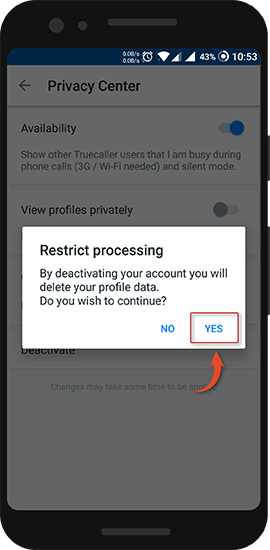
However, changes may take some time to be applied totally. On the other hand, numbers marked as spam can’t be deleted from Trucaller. If you want to register your name in Truecaller again, you just need to sign up using your mobile number.
Conclusion:
Truecaller is undoubtedly one of the most helpful apps in this busy age. In this article, we have provided you with information on how to modify your name in Truecaller. You will also be able to remove number from Truecaller using this simple stepwise guide. If you are still having any queries regarding this guide, let us know via comment section.
