Hi Guys, WiFi is Most Important Things for Create Network, Playing Games With Friends and Also Many More Activities It’s Will Useful. For WiFi Hotspot You Create WLAN(Wireless Local Area Network) and Share Your Network With Friends and Family. So, Create WiFi Hotspot Using without any software because wifi hotspot is Easy to create and Better Than Other third parties software.
All The People create WiFi Hotspot But with The Help of Software Like Connectifier, Virtual Hotspot and Then Software want Key For Purchase and Some are Purchase and Waste Money. All Windows Operating System have Already Feature to Create WiFi Hotspot is easy to make in all System without Any Software. But, Do This Process You Need to Do Some Command in Command Prompt and You will Done All Things.
How To Create WiFi Hotspot Using Command Prompt [CMD]:
Step 1: First Go To Run (Press Windows Key + R) Then Type “cmd” and Hit Enter.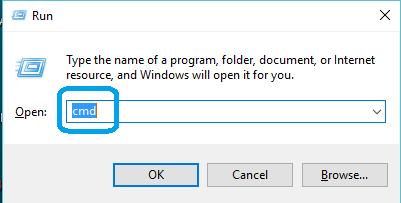 Note: In Some Windows Operating System You Need To Open Command Prompt in Administrative Privileges. So, Better You Must Open Command Prompt in Administrative Privileges.
Note: In Some Windows Operating System You Need To Open Command Prompt in Administrative Privileges. So, Better You Must Open Command Prompt in Administrative Privileges.
For That Right Click on Start Symbol in Bottom Corner of Operating System and Select “Command Prompt (Admin)“.
Step 2: Now in CMD Type netsh wlan show driver hit Enter.
Wait and It Show Output In Output Find Hosted Network Support: Yes Mean That Your Computer Eligible to create Hotspot.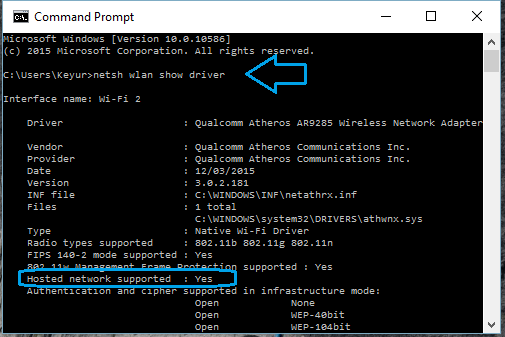
Step 3: After Verify – Type netsh wlan set hostednetwork mode=allow ssid=Your Hotspotname key=Your password in Command Prompt and Hit Enter.
Step 4: After Create Start WLAN Hotspot – Type netsh wlan start hostednetwork in Command Prompt and Hit Enter.
Step 5: Show Hotspot Status – For See Status Type netsh wlan show hostednetwork in Command Prompt and Hit Enter.
Step 6: Stop Hotspot – Type netsh wlan stop hostednetwork in Command Prompt and Hit Enter.
Step 7: For Sharing Internet in Hotspot Go Network and Sharing Center in Left Sidebar Click on Change Adapter Setting Select Your Network and Right Click on It and Select Properties.
- In Properties Go To Sharing Tab and The Internet Connection Sharing Option.
- Tick on Allow other network users to connect through this computer’s internet connection Checkbox.
- Now Select Private Network Connection Dropdown Which Provide Source of Internet and Then Hit Ok.
You are Done All Step Now Start Lan Gaming, Sharing Internet with Friends.
If you want to share pictures on-the-go and want to control the camera with laptop or smartphone then you need a wifi SD card.
If You Have Any Query Regarding This Than Feel Free To Comment Here.

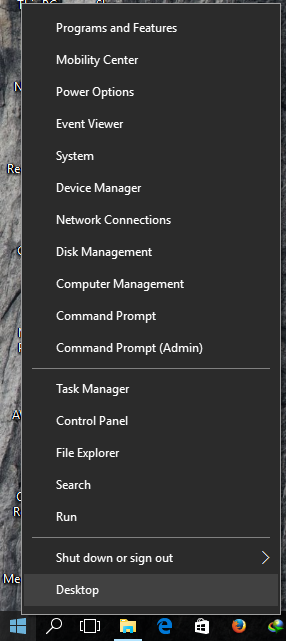
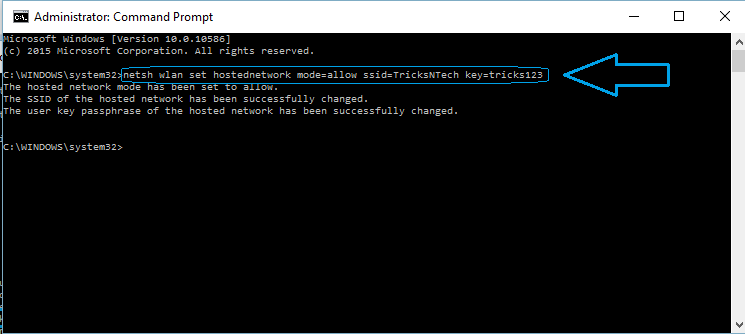
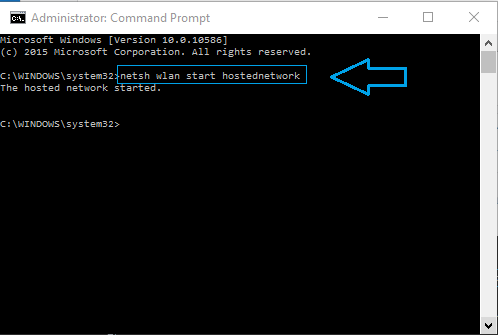
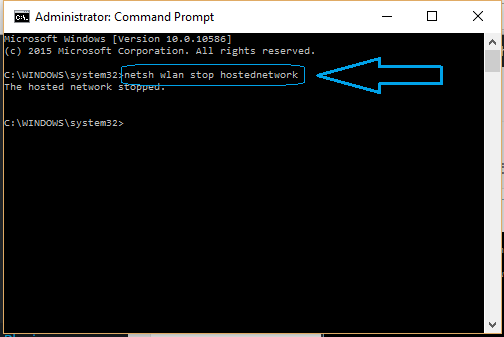
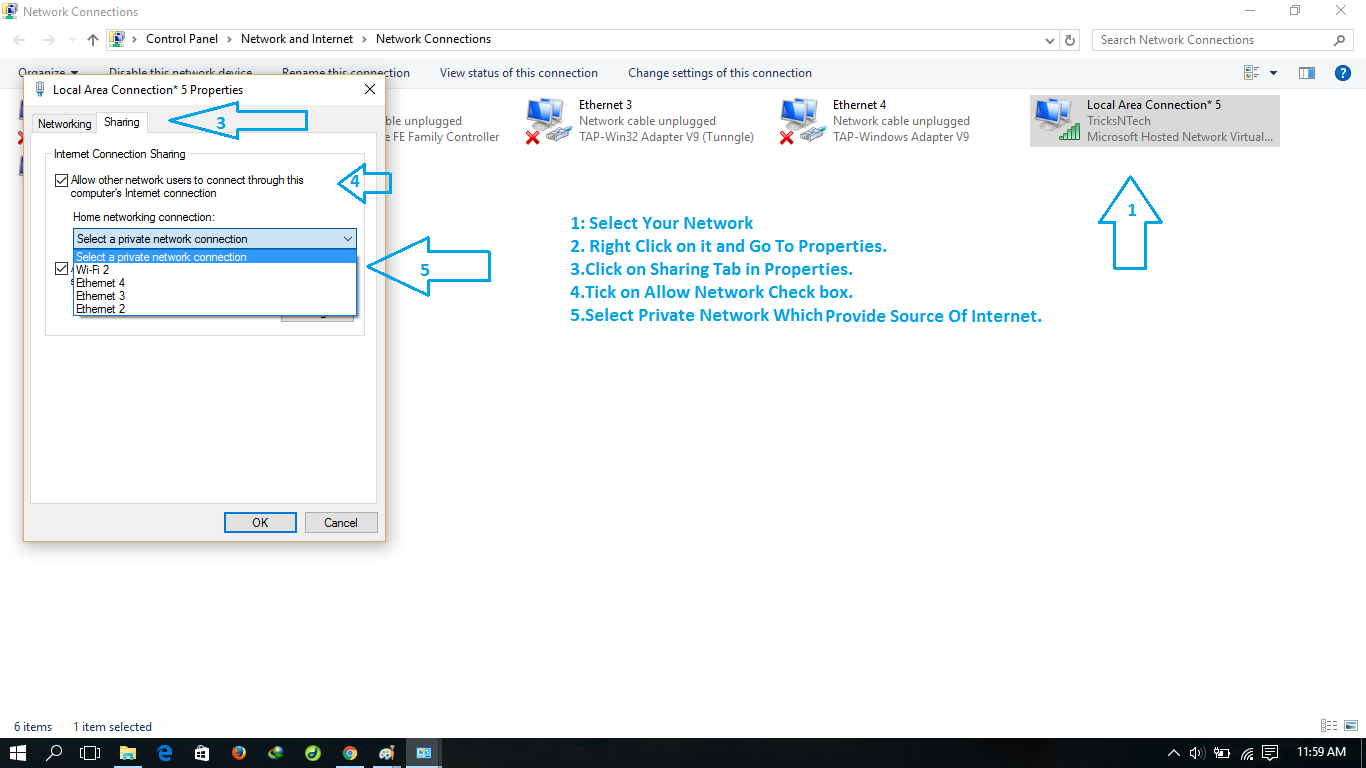
I love the fact that I won’t be needing a software and just use cmd. Your poat is really informative. Thank you for sharing this article. I have tried a lot of software before and it comes with free trial but I couldn’t access all its features because I need to buy it first. With just CMD, I am glad it is possible to create wifi hotspot. Do you have a video tutorial for this?
Yes. There are many things can be done by simple cmd command. You don’t need any software for that. Keep visiting our blog for more updates.
this article is different than other articles which show use of software !! you explained hot to create hotspot without using software !! amazed !!