PS4 Error CE-34788-0: Do you wanna set off on an adventure or maybe lead your team on an airstrike, fight the world boxing champion for his title, storm the castle on Dracula or perhaps just take care of your farm or maybe just cruise through the city at late night and do all that at the comfort of your home?
That’s what gamers experience and that’s certainly why the gaming industry is on an upward trajectory even beating the film industry. PlayStation has played a major role in the growth of the gaming industry.
Being one of the first companies that introduced motion-sensing controls to the gaming industry and taking it even further with the PS4 which with its well-equipped performance capabilities has taken as a whole to the next level. The proof of this is right before our eyes.
The growing popularity of these gaming consoles is something we can’t turn blind towards. The new generation is adoption gaming consoles like PS4 and some of them are making it a profession. However, such equipment is prone to errors and therefore we are going to discuss one of the most popular CE-34788-0 error.
Contents
PS4 Error CE-34788-0
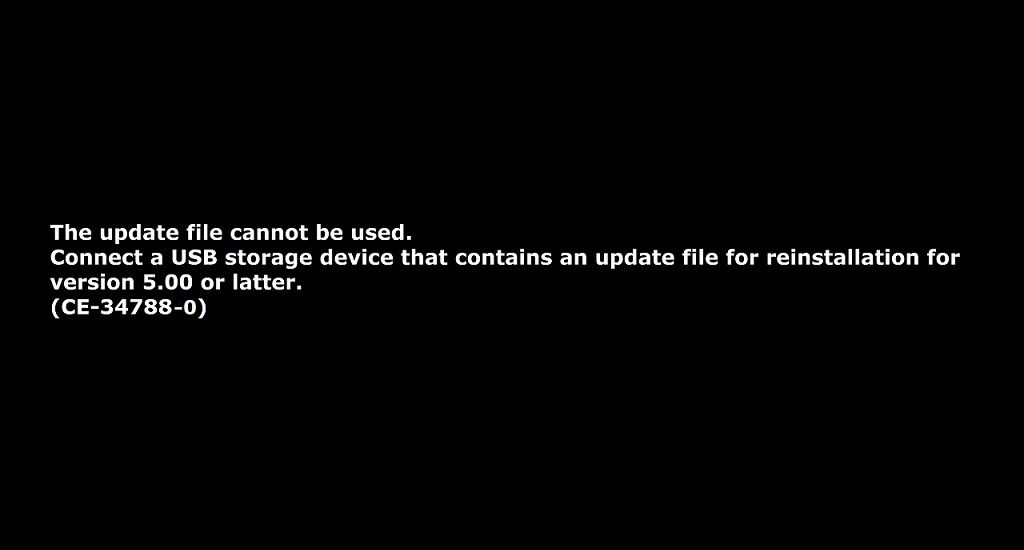
Seeing this error on the screen always gives a headache to gamers everywhere. This error usually appears due to a corrupted operating system caused by a sudden cut in PS4’s power supply or right after your console has downloaded a new update. It appears during boot along with the message:
- The update file cannot be used.
- The update file on your USB device cannot be used. To install an update file from USB, please make sure that you’re using the correct update type:
- For a standard update, you’ll need the latest version of the System Software which can be downloaded from eu.playstation.com/get-help/ps4-system-software/.
Causes of CE-34788-0
This is one of the popular PS4 errors. Many people tend to make the mistake of making a faulty update, which is due to the automatic download of a faulty update file for their console or which they have tried to install manually by using a USB drive.
Sometimes the issue is a corrupted operating system because the PS4’s power supply was suddenly cut off instead of the proper way of doing it which is as follows:
- Press the PS power button.
- Go to power options.
- Click on Turn off PS4.
How to Fix PS4 CE-34788-0 Error
Solution 1: Resolve the corrupted OS issue
This is done in cases when the PS4 was not properly turned off due to a sudden cut of power supply. This may be the simple reason behind the error CE-34788-0 on the screen. In order to resolve the issue, take the following steps:
- Press the power button on the front panel of the console to turn it off. The power indicator blinks for a few seconds and then turns off.
- Press and hold the power button again. You will hear a beep when you press it and another after a few seconds. Release it after the second beep.
- Press the PS button on the controller after connecting the DUALSHOCK 4 with the USB.
- Click on Rebuild Database.
- Wait for the process to complete.
Now check whether PS4 Error Code CE-34788-0 is gone or not.
Solution 2: Hard reset your PS4
It is wise to try this method before trying to update. This method does not take much time and is much less cumbersome as compared to trying to install the whole system again manually.
The steps are as follows:
- Shut down the console by pressing the button at the front panel.
- Unplug the power plug from the back of the PS4.
- Press and hold the power button on the PS4 several times. This will make sure that there is no remaining power in the PS4. This will also clean the cache of the console.
- Plug the power brick back. Now, wait for the light on it to change from a white color to orange.
- Turn the PS4 on as usual and check if the error has disappeared.
Solution 3: Install the updated system manually
It is best to use this method only if the above two methods did not work to fix PS4 error CE-34788-0. You are going to reset the PS4 using a file from the official PS4 website. You will need a USB drive with 900 MB of space to make this happen. To proceed, perform the following steps:
- On your computer create a folder called “PS4“.
- Now, open that folder and create another folder and name it “UPDATE“.
- Download the updated file for the PS4 from its official website.
- Move the update into the folder that you have created and name it “PS4UPDATE.PUP“.
- Now move the whole folder to the USB drive and make sure that the drive has at least 500 MB of free space.
- Now, connect the USB drive to your PS4 and turn on the PS4.
- Navigate the function screen using the PlayStation button. Now, open Settings and then choose System Software Update.
- The purpose of giving specific names to files and folders is that the console would recognize them by itself. Now, follow the on-screen instructions to proceed.
It should fix PS4 update file cannot be used error now.
Note: Backing up personal data
Your personal data might be lost during a hard reset or system upgrade. So, it is always better to back up your data using a USB drive with enough space.
To back up your data proceed with the following steps:
- Make sure that the USB drive is either formatted to FAT or exFAT.
- Be positive to fully insert the drive into the USB port.
- Select Settings from the function screen on your PS4.
- Choose System, scroll down, and click on Back up and Restore after locating it.
- From the new screen that appears, choose Back UP PS4.
- Press X to add a checkmark in the Applications saving section.
- Your PS4 will now restart and transfer all of your personal data. This could take from a couple of hours to longer than a day depending on the amount of information.
To restore this data after the update or hard reset follow the following steps:
- Connect the USB drive to the console.
- Select Settings from the functions screen in the home menu.
- Now, select Application Saved Data Management > Saved Data on USB Storage device > Download to system storage. Select a title.
- Press X to add a checkmark in the checkbox for the saved data you want to copy, and then choose Copy.
Wrapping up,
I am pretty sure that you won’t be dealing with this PS4 error CE-34788-0. We have also discussed its possible causes and decisive ways to fix them. But before doing anything, it is advised to take a full PS4 backup using the guide I described. If it didn’t move a thing, let me know via the comment section.
