Windows users would be familiar with the RPC Server is Unavailable error. An inexperienced user might be puzzled about the consequences but we can assure you that this error is not of much harm. In fact, it does not harm the data in any way.
RPC stands for Remote Procedural Call, which is basically a network communication interface. This allows users to execute commands and transfer data using the RPC protocol. Now, you must have gotten the idea that the error is related to an issue with the communication network. Fortunately, the error is quite easy to fix. In this article, we will be providing you with a complete walkthrough on resolving this error.
What is RPC Server?
RPC is a method used by computers for communication. Also, applications also make use of it for communication with other apps. The process works similar to networking in that the RPS server will launch a port and then establish communication with the destination service or server, await a response, and deliver a packet when it has a response, and later transfer the task data to the destination server or service.
The process reverses when the destination server has to deliver data to the application. Thus the problem could arise within your computer or within the communication network. Now, let’s focus on what causes the RPC server is unavailable error.
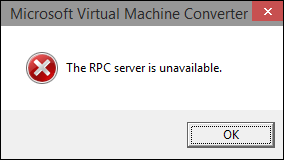
First of all, this error is not exclusive to the Windows platform. Most OS uses the RPC method to communicate as well. You know a little about the RPC server now. The RPC server is the one that initiates the communication process between devices. It does so by utilizing the ports on your computer.
Now, in case, the server is unavailable or is unable to write to memory and cannot open a port, you will get this message. Moreover, corrupted registry entries can also cause the rpc server is unavailable 0x800706ba.
We will be providing you with a few tried and tested methods to fix the issue. We recommend you to try them one after one as depending on your system, one may work while another may not. Without any further delay, let’s get started.
Solution 1: Examine RPC service
First, you ought to check whether the RPC service still works. For that follow the steps given below.
- First, click on the Windows Task Bar and choose the Task Manager.
- Choose the Services tab and then tap on the Open Services link.
- Head over to the Remote Procedure Call service. Confirm it is still running and toggle it to Automatic.
- Move to the DCOM Server Process Launcher. Make sure it is also running and set it to Automatic.
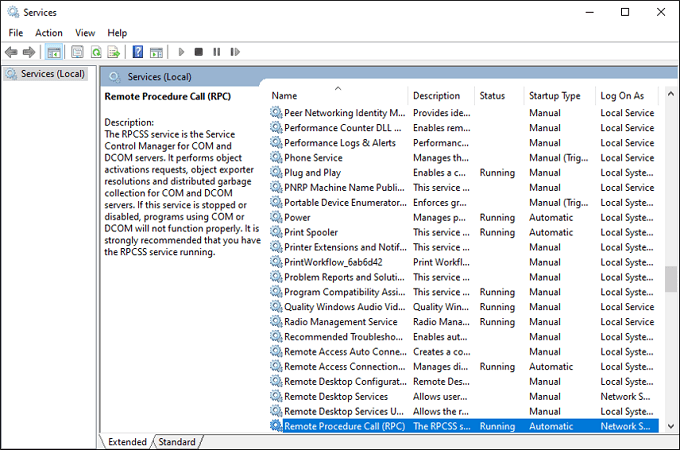
If the two services are not set to Automatic, you should change them. Also, you can restart the services as well, provided you have the necessary permissions.
Solution 2: Observe network issues
Problems with your Firewall or TCP could also prevent the RPC service from working. As a result, you are prone to face The RPC Service Unavailable Windows error. For checking that, do the steps below.
- Enter “Control” in the Windows Search box and choose Control Panel.
- Choose Network and Internet and then select Network and Sharing Center.
- Choose the Connections link in the middle portion and then tap on Properties from the popup box.
- Make sure that IPv6 and File and Printer Sharing for Microsoft Networks options are both turned on.
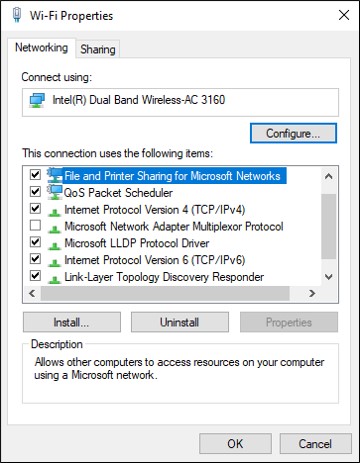
Solution 3: Allow remote assistance
If the above-mentioned two options are enabled, you need to checkmark Firewall.
- Head over to the control panel and choose Firewall.
- In Windows Defender Firewall, and ensure that it is enabled in all the networks: Domain, Private, and Public.
- Now move to Allow an app through Windows Firewall.
- Ensure that Remote Assistance is enabled in Private mode.
- Save the changes made.
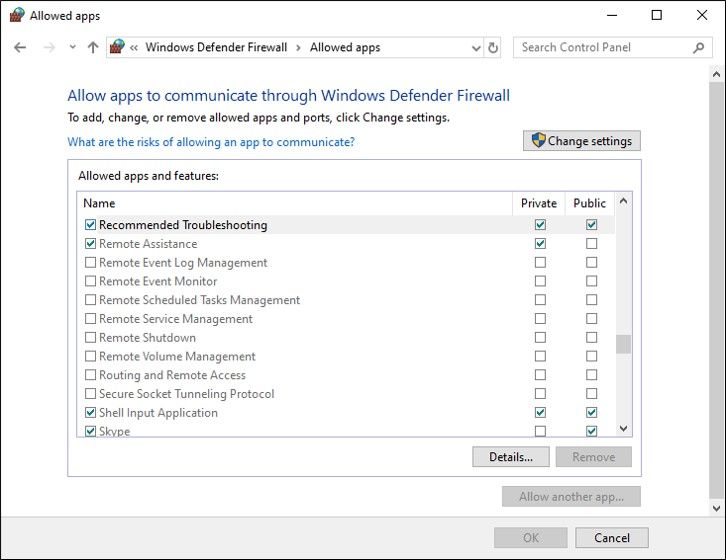
Solution 4: Fix registry problems
The Corrupted registry files could also cause this problem. However, tingling with the Registry could lead to unexpected issues and therefore you ought to create a backup before you begin. This is highly recommended before doing anything to fix any Windows error.
- In the search box type in “regedit“.
- Choose Computer from the left section.
- Move to File and then Export.
- At the Export Registry File dialog, enter a name for the backup file and click on the Save button.
Now, that you have backed up the registry, we can proceed to the solution.
- Head over to HKEY_LOCAL_MACHINE\SYSTEM\CurrentControlSet\services\RpcSs.
- Choose the Start key in the right panel and confirm that the value is set to (2).
- Move to HKEY_LOCAL_MACHINE\SYSTEM\CurrentControlSet\services\DcomLaunch.
- Once again, choose the Start key in the right panel and ensure that the value is set to (2).
- Navigate to HKEY_LOCAL_MACHINE\SYSTEM\CurrentControlSet\services\RpcEptMapper.
- Choose the Start key in the right pane and ensure that the value is set to (2).
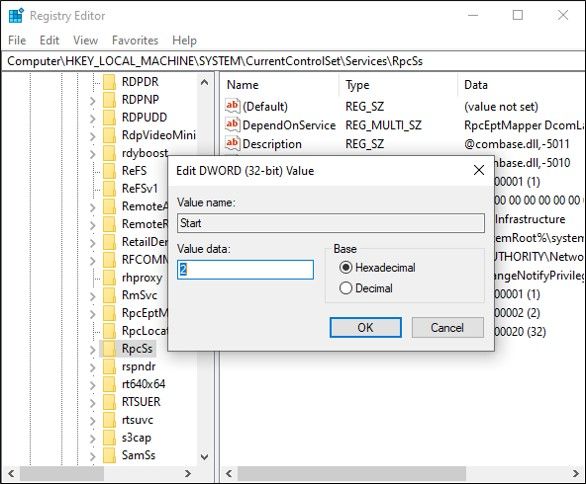
Solution 5: Disable selective startup
Selective Startup is a booting method in which only very few items are loaded. In case, you are using Selective Startup, it might cause issues with the RPC components hence by causing RPC server is an unavailable windows error.
- Simultaneously hold down Windows + R, and enter “msconfig” in the dialogue box and hit Enter.
- Once in the startup configuration, choose the tab General and select the option Normal startup.
- Hit the Apply button to save the changes and exit. Now you will be asked for a restart. Restart using the popped up window and see if the error message is resolved.
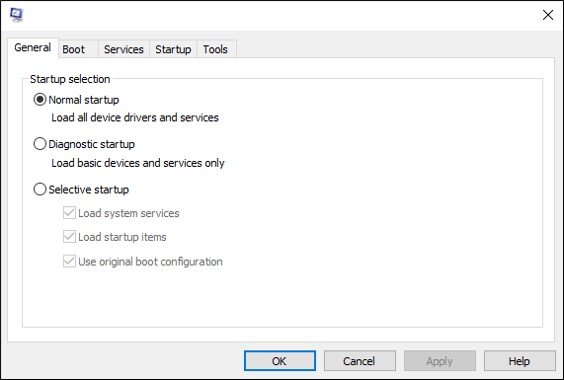
Wrapping up,
Your RPC server is unavailable error must be fixed by now. Our listed solutions are tested and working fine. However, this complex Windows may not work like we intend to. Anyway, if you failed to resolve the issue, let us know via the comment section.
