Ubisoft is a renowned video game company famous for its blockbuster franchises such as Assassin’s Creed, Far Cry, Prince of Persia, and many more. To counter the threat of piracy, Ubisoft introduced the Uplay login system, requiring users to sign in using their Ubisoft Account.
While Ubisoft may no longer use the Uplay login system, having a Ubisoft account is still necessary to play their games and access multiplayer modes. During the login process, some users may encounter an error known as the Ubisoft login error, which has affected thousands of users.
In this article, we will delve into this error in detail and provide step-by-step solutions to correct it through various methods.
Contents
Ubisoft login error causes
The Ubisoft login error can be attributed to two main reasons. Firstly, it could be due to the cookie settings on your browser. Ubisoft, like other websites, uses cookies to store information. Cookies help in speeding up the loading of the site, and typically, they are enabled on your browser. If, by any chance, you disable cookies on the official Ubisoft site, you may encounter this login error.
Secondly, another possible cause could be outdated network drivers that might not be compatible with Ubisoft’s servers. Although less likely, it remains a possible reason for the error.
Fix Ubisoft login error
Depending on the cause of the Ubisoft login error, we will adopt appropriate solutions. In many cases, enabling cookies has proven to resolve the issue. To do this, we have provided a guide on how to enable cookies for all major web browsers. Follow the steps in the guide to ensure cookies are enabled and potentially fix the error.
Enabling cookies varies depending on the web browser you are using, as each browser requires a different method. In this article, we will provide step-by-step methods to unblock cookies on all popular browsers.
Internet Explorer
- Launch Internet Explorer on your PC.
- Click on the gear icon(Settings) placed at the top right corner.
- From the window that opens, choose internet options, which will bring another window on the screen.
- Go to the Privacy tab and tap on the Advanced option under the settings panel.
- In the Third-party Cookies section, make sure that you check the Accept option.
- Apply the changes and restart your pc.
- Log in and check if the error persists.
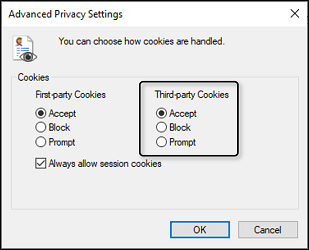
Google Chrome
- Launch Google Chrome from the desktop or from the quick access bar.
- From the top right corner, click on the three vertical dots and choose the Settings option.
- Scroll down and tap on Advanced which will enable a bunch of options.
- Head over to the Privacy and Security > Site Settings option and then visit the Cookies entry under the permissions tab.
- Switch off the Block third-party cookies option.
- Now, close the browser. Restart Chrome and check if the error is gone.
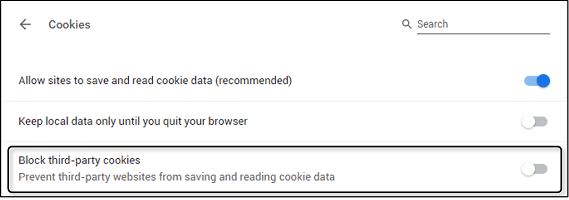
Mozilla Firefox
- First, you need to launch Mozilla Firefox.
- Next, click on the menu button(≡) in the top right corner and choose Options.
- Head over to the Privacy & Security panel and then visit the History section.
- On the right side of the “Firefox will” entry, you can see a drop-down box. From the drop-down menu select the “Use custom settings for history” option.
- Confirm that the “Accept third-party cookies” option is set as always.
- Now, restart Mozilla Firefox and try logging in to the Ubisoft website and check if the issue persists.
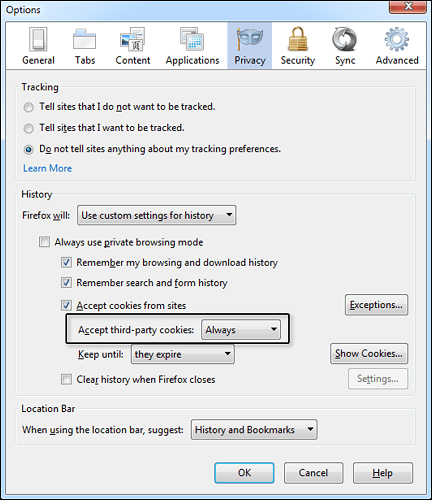
Microsoft Edge
- Launch Microsoft Edge on your computer from the start menu or from the search bar. You can also use the Quick Access Bar.
- In the top right corner, you can view the three-dot icon. Click on it and then later click on the Settings option.
- Move to Privacy & security section and scroll down to the Cookies section.
- You need to choose the Don’t block cookies option.
- Now, restart the browser and see if the error has gone.
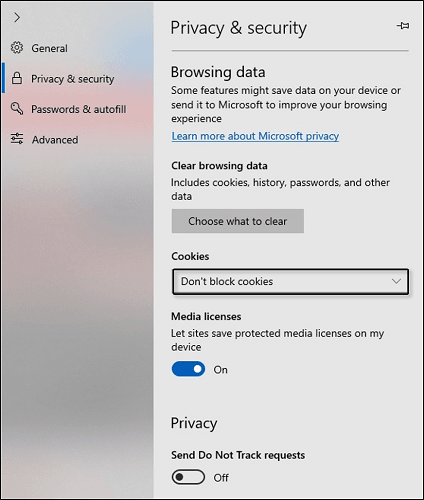
Solution 2: Update the network driver
An outdated network driver can also be a possible cause of this error.
- Remove the currently installed network driver.
- From the start menu, tap on the search field and type Device Manager. Alternatively, you can also press Windows Key + R simultaneously. Now, in the box “devmgmt.msc” and click OK.
- Tap on the Network adapters section to expand it. All the available adapters will be displayed.
- Choose the adapter you want to uninstall and right-click on it. Now, choose the Uninstall Device option. In the next prompt, click on OK.
- Disconnect the adapter from your pc. Now visit the manufacturer’s site and check out the available drivers for your system. Select the latest driver and download it.
- Install the driver, restart your pc, and reconnect the adapter. Your problem would have been solved by now.
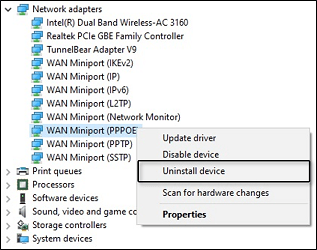
Wrapping up,
As a result, Ubisoft login errors should no longer be troubling you while playing your favorite games. Give different browsers a try with third-party cookies enabled, as shown in the guide. If you are still facing the same issue, please let us know via the comment section, and we’ll be happy to assist you with further troubleshooting.

I need to know how to get past the block on my login due to incorrect password. Is there a way to bypass it without waiting some interminable length of time? I just want to log into my Ubisoft account and not wait hours until it decides to stop blocking me.