Google Docs is arguably the best word processor in the world and it has become quite a popular choice. The benefits that it offers are countless. It has truly simplified the process of making good documents. One of the many features that it attracts users is Google Docs landscape.
For most of the pages, the portrait view will do just fine. However, if you have some long table that contains a lot of data then you might need to switch to landscape view. The difference between portrait and landscape views is that Landscape view offers more space horizontally while the converse is true for Portrait View.
In Google Docs, the default orientation is portrait. After showing you Google Docs double space trick, we will be showing you how to switch from Portrait to Landscape to make Google Docs landscape.
What is the need for Landscape View?
Basically, the orientation of a document refers to the location of its long edge. If the long edge is on the top or bottom of the page then it is landscape view. Else, if the long edge is on the left and right sides then it is Portrait View. In general, most of the documents we use are generally viewed in the Portrait Mode.
However, when you are creating a poster or a slide presentation then you might need to use Landscape View. Elements like wide images and tables fit much better in the landscape view. However, in Google docs, you have to format the entire document and cannot format individual parts of the document.
Hence, if you use Microsoft Word, then you might find that as a slight limitation.
How to Make Google Docs Landscape?
Our advice to you is to always decide the orientation you need before working on the Document. When you decide to change the orientation midway, some of the document elements might get affected. How to change to landscape in google docs is the question you’re asking, don’t be troubled.
In order to change the orientation in Google Docs, follow the steps given below.
Step 1: Visit Google Drive and select the document whose orientation you wish to be altered.
Step 2: Choose the file option from the top of the window.
Step 3: Now a drop-down box appears. From this menu choose the page setup option at the bottom.
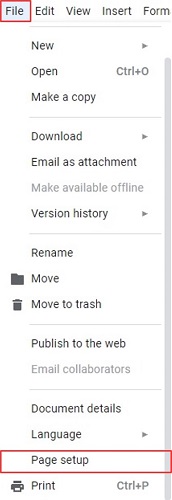
Step 4: Nextly, in the orientation, choose Landscape and click the OK button.
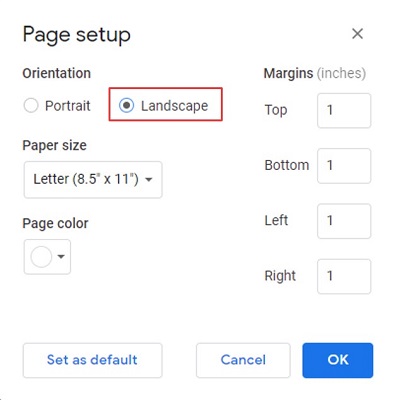
If you want to keep this as the default orientation, then the next time you visit the page choose the Set As Default Option.
In case, you want to revert to Portrait mode follow the same steps and change the orientation to Portrait.
How to change orientation in Google Docs?
To change the orientation of a single page, all you need to do is to select Page Setup and set the Orientation to the desired one. However, make sure to uncheck the Set as Default Option.
The main thing to consider is once you change page orientation in Google Docs, part of your content will be superimposed making your page content difficult to read. So, you may require to play with other settings like image placement position, paper size, margins, etc. Once you are good to go, don’t forget to make it default so that it won’t an issue from the next time.
Conclusion:
After reading this article, how to change orientation in Google Docs won’t be a question mark for you. We have also shown you under what circumstances should you prefer Landscape View. If you have any queries regarding the content of the article do write to us.
