Hello Techies, You must be sharing videos with your friends and families via different social medias like Facebook, Twitter, Whatsapp, Hike, Youtube, etc. On Facebook and Twitter, All the friends and families of yours can see the videos. Here they can like your video, comment on your video or share your video on different social media. They even can download your video also. But what if you want to share private youtube video ?
Contents
Social Media Video Limitation
Like all other things, All the social media have some limitation. Either it’s by video size limit or it’s by video format limit.
Whatsapp – From Whatsapp, You can send videos upto 16 MB only with MP4 format only.
Twitter – On Twitter, You can upload upto 512 MB size. Video length should be from 1 second to 2 minute and 20 seconds. Supported format are MP4 and MOV only.
Facebook – Facebook has given more flexibility to all the users to upload the videos on their timeline or facebook groups or facebook pages. You can upload videos upto 4 GB and length should be less than or equal to 120 minutes. The supported format for facebook are given below, However we recommend to use MP4 or MOV format.
|
|
You Should Check This – Terrarium TV Latest apk Download
Youtube – Youtube is more flexible than any other in terms of video uploading sites. Here you can upload your videos upto 128 GB in terms of size. However, you should verify your account first from here https://www.youtube.com/verify otherwise you can upload videos only upto 15 minutes. But after verification, you can upload upto 11 hours video with anyone. You earn money via enabling the AdSense on your youtube account. The supported format to upload videos on youtube are given below:
|
|
Now, We are coming towards the main point – How To Share Private Youtube Video. We all have some private videos among friends and families that we want to share with them only. But due to some limitation, We can not able to share those private videos among our friends and families.
Youtube videos have 3 types of privacy:
- Public
- Unlisted
- Private
Youtube Public Video
Basically, Youtube videos are public. It means anyone can see the video. That video will appear in searches, it’s possible that it will appear in recommendations, what’s next, in subscriptions (for people subscribed to your channel), etc. This maximizes the chances that someone will discover the video. Anyone can share that video on any social media. You can see ‘World’ icon in the video for public videos.
You may be interested in – YouTube++ APK Download
Youtube Unlisted Video
Making a video unlisted means that anyone who has the link to the video can view it. Unlisted videos don’t show to viewers in the Videos tab of your channel page. Unlisted videos don’t show up in Youtube’s search results unless someone adds your unlisted video to a public playlist. You can see ‘Link’ icon in the video for unlisted videos.
Note: Your Youtube account needs to be in good standing to be able to create unlisted videos.
To share the unlisted video, You just have to share the link of the video with the people who want to see your video and they’ll be able to see it. Here, the people you share the video with do not need a Google account to see the video. It means if a person don’t login to Youtube account then also he/she can see the video. Anyone with the link of unlisted video can also re-share it in a number of ways, such as simply forwarding the link. If you don’t want to allow others to re-share your video, just make it private. For more detail check here – Share Unlisted Youtube Video
Youtube Private Video
A private video can only be seen by you and the users you select. The video won’t appear on your channel or search results and will be invisible to other users. You can manage the users you want to share a private video with. Here, People who have the link of the video can not able to share your private video with others or they can’t add your video to the playlist. You can see ‘Lock’ icon in the private video.
If you want to share the private youtube video then first of all you have to log in to your youtube account and linked to a Google+ page or Google+ profile in order to share a private video with other users. You can share a video by 2 methods.
- At the time of uploading the video
- From ‘Video Manager’ section of your channel.
In the first method, If you wish to share a video you plan to upload, once logged in, go to ‘Upload Page’, set your privacy setting in the drop down menu to ‘Private’. Now, Upload your video. You can see ‘Only you can view’ and after that, there is ‘Share’ button. Click on that ‘Share’ button. A Popup will come up with title ‘Share with others’. Here, You can add the names, circles or email addresses of the people with whom you’d like to share your video.
In the second method, Once logged in, go to the video manager via clicking on ‘My Channel’ and then on ‘Video Manager’ on the top. Now, Select the Private video that you would like to share by clicking on ‘Lock’ icon of that video. Here, You will see the same structure at right-center corner as in ‘Upload Page’. So, Here also after clicking ‘Share’ button a pop up will come and in the box, you can add the names, circles or email addresses of the individuals you would like to see your video.
Here, You have the option to ‘Notify Via Email’ to the person or circles or email addresses of the individuals you are sending your private video. So, If you tick that then an email will be send to them.
You can share youtube offline stored videos too. Want to know how ? Click here on How To Share Youtube Offline Stored Video.
If You Have Any Problem Regarding This Then Feel Free To Comment Here.
Searches That Led To This Article – how to share a private youtube video, how to share a private video on youtube, how to share private video youtube, how to share private video on youtube, how to share private youtube video, youtube private video watch, youtube private video hack, how to make youtube videos private, share private youtube video, youtube share button, how to share private video

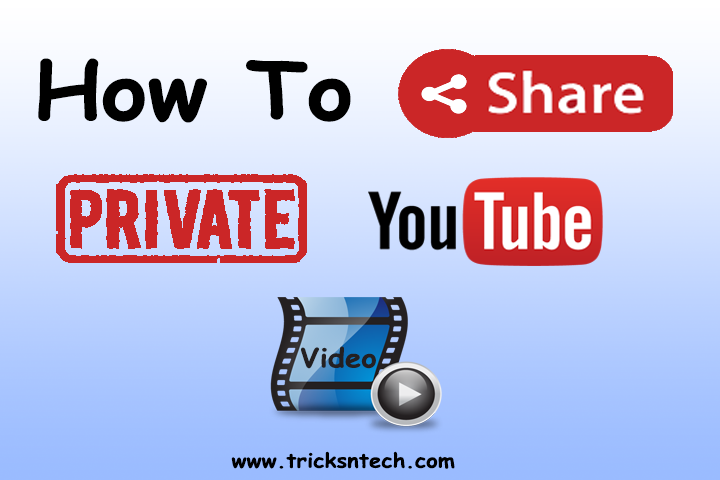



Very Goood !
We feel glad that you liked it.
I am using the second method of sharing a private youtube video and people are saying that they are not getting the email with the url.
Maybe there is some problem while you sent them a private video. You can try again. Make sure you are entering valid Gmail ids there.
Hello Rachit Mangi. Thank you for this valuable information. I have two questions regarding private youtube videos. Is there a limitation on the number of persons to share a private video with? Is it possible to cancel permission of viewing a private video to a particular user?
Hello Lefteris, You’re welcome. As per my knowledge, you can share private youtube video with maximum 25 peoples. However, You can try for more if Youtube allows. Regarding canceling permission, I think you can cancel it by removing his/her email id from sharing.
This info is worth everyone’s attention. Where can I find out more?
Thank you for the information. Now, I can easily share private youtube videos with my family and friends.
Thanks a lot.
Howdy! I’m at work browsing your blog from my new iPhone! I just wanted to say I love reading through your blog and look forward to all your posts! Keep up the excellent work!
Thanks. Now, I can share some videos with my family.
It works like charm. Thanks a lot.
I didn’t know that it will be easy like this.
Thankss my brain didnt have difficulty understanding 😀
Hello еverybodү, here every person is sharing these know-how, therefore it’s good to read this bloɡ, and I used to pay a qᥙіck ᴠisit this webpage alⅼ the
time.
Thanks. It helped me to share a private video.
I look forward to more articles. Keep it up!
Have two questions:
a) Can I share videos to viewers who have not a google account (yet)? Is google verifying the email addresses add in “share video privately” field before saving, so the entered emails MUST belong to an existing google account to save the new recipients?
b) Have added new viewers into the “share video privately” box but when checking the below “Notify Via Email” button and save the newly added recipients they (non of the listed emails addresses) receives an email notification. why this?
Good questions man. Please check the answers below.
a) You can’t share videos with viewers who don’t have a Google account. Invitees must sign in to their Google Account to view your private video.
b) You’ll need to add the Gmail address of the viewers to whom you want to share your private video. Make sure you add a comma (,) after each Gmail address is entered. After that, you can check the “Notify via email” checkbox and click on Done. An email will be sent to all invitees.
If I share a video with a specified person who has a Google account, but don’t sent them an email (I didn’t want them getting 10 emails for the 10 clips we’re sharing) how on earth do they get to see the video ?
If they go to my channel it isn’t listed.
I think you can share URLs of private videos with them via any social media.