Lately, there has been a surge in inquiries and concerns about Vulkan RunTime Libraries, leading to numerous questions and speculations about its legitimacy. To address these doubts and misconceptions, we present this article to provide you with comprehensive information about Vulkan Runtime.
By delving into the details, we aim to dispel any stigma surrounding Vulkan and equip you with a better understanding of this software. So, read on to gain clarity and be well-informed about the Vulkan RunTime Libraries.
Contents
What are Vulkan Runtime Libraries?

You’ve probably come across DirectX, and Vulkan RunTime Libraries operating on a similar principle. Vulkan is a cutting-edge graphics standard that offers remarkable efficiency and cross-platform compatibility with modern GPUs. This versatile API empowers users to access specific programs seamlessly.
You can find Vulkan automatically integrated into recently installed drivers or receive it during a graphics driver update. It caters to various devices, including mobile phones and gaming consoles, making it highly useful in diverse scenarios.
Is it available on Mac?
The good news is that Vulkan RunTime Libraries can run on Mac systems, but with a bit of a twist. Apple, known for its closed ecosystem, initially kept Vulkan incompatible with Mac. However, in February 2018, they announced plans to enable Vulkan on their OS, considering many Macs use Nvidia or Intel graphics cards.
Yet, Apple prefers to stick to its own API, called Metal, rather than adopting foreign products like Vulkan. So, while you can’t directly get Vulkan on your Mac, there’s a workaround using MoltenVK. MoltenVK is an open-source API that allows Vulkan to work within the Metal framework, enabling Vulkan functionality on Mac systems.
You can obtain MoltenVK for your Mac through two different methods.
- Download it directly from the MoltenVK website.
- To get MoltenVK for your Mac, head to the Github website and search for the MoltenVK repository.
How to download Vulkan RunTime Libraries?
To check if you have Vulkan installed on your system, you can use the Windows search bar or access it through the Control Panel. For the Control Panel method, follow these steps:
- Click on the Windows Start button and type “Control Panel” in the search bar.
- Open the Control Panel from the search results.
- In the Control Panel, select the “Programs” option.
- Then, click on “Programs and Features.”
- A list of installed programs will be displayed on your screen.
Look for “Vulkan Run Time Libraries” or similar entries in the list to confirm whether you have Vulkan installed on your system. If you don’t have Vulkan installed already, you cannot install it separately. However, you can easily get Vulkan by upgrading your Nvidia graphics driver. The process is simple and won’t have any adverse effects on your computer.
Vulkan vs. DirectX and OpenGL

If you’re a PC gamer, DirectX is a term you must be familiar with. It’s a graphics enhancement API similar to Vulkan, with a long and rich history of enhancing gaming experiences for players.
Despite being a newcomer to the world of graphics optimization, Vulkan has its roots in the well-established family of OpenGL. With its impressive performance, it’s now giving DirectX a run for its money.
Here are some of the perks of Vulkan Run Time Libraries
- When compared to other API, it requires less energy.
- It performs well on tablets and mobile devices as well.
- Great at handling computer tasks and graphics tasks at the same time.
Any great software will have some drawbacks and here a few of Vulkan:
- When compared to the ones that came before it, it is difficult to handle.
- You need to update it more regularly when compared to OpenGL.
- It is not compatible with all devices.
How to install Vulkan Run Time Libraries on Nvidia?
- Open a browser of your choosing.
- Search for Nvidia GeForce Experience.
- Select the most suitable link in order to get to the Nvidia GeForce Experience website.
- You need to download software named GeForce Experience. And you will easily see a DOWNLOAD NOW button that will help you do it. The software helps you to manage your driver settings.
- Once you have upgraded, GeForce Experience will check for future updates for you. And it does you the favor of letting you know whenever a new update becomes available.
- In case GeForce is not able to update your driver, then you can download a manual update quite simply.
- Go to the Windows Search bar and look for Device Manager.
- Choose the first among the search results and open it.
- There will be a list of items in the Device Manager window. Look for the Display adapters icon.
- Once you have found it, click on the small arrow on its left in order to expand it.
- Chances are that your Nvidia driver will appear in the dropdown menu. Now, you can find out the name and model of your driver.
- Use your favorite browser again to get on the Download Drivers page on Nvidia’s website.
- Fill in the spaces that come with dropdown options. This is where you will need the name and model of your driver.
- The site needs the menus to recognize the product that you want. And if you have done things right, the site will find the upgrade for you.
- Click the Search button once you are done and in a few minutes, the best Nvidia driver upgrade will be before your eyes.
- Choose the Download option and then follow the online instructions to install.
How to remove Vulkan RunTime Libraries?
You don’t really have to remove this file. On the other hand, it is strongly recommended that you keep this program. But if do want to remove it for reasons of your own, then here are some ways to do so. Do keep in mind that it is a bit of a hassle to reinstall Vulkan RunTime Libraries once you go through an uninstallation.
Method 1: With the help of run program
- Place the cursor on the Windows Search bar.
- Type in Run and then hit Enter.
- Open the first app from the search results.
- Alternatively, you can also press the Windows key and the R key on your keyboard simultaneously to open the Run dialogue box.
- In the space provided near Open, type in appwiz.cpl and then choose the OK option or hit Enter.
- From the list of applications, find Vulkan RunTime Libraries.
- Right-click on Vulkan and then choose Uninstall from the drop-down menu.
- Now you will get many on-screen instructions that you can follow in order to get rid of Vulkan Run Time Libraries.
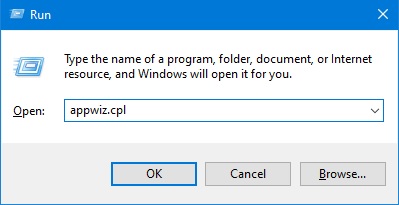
Method 2: Using Control Panel
- Go to the Windows Search bar.
- Type in Control Panel and then hit Enter.
- On the list of search results, open the first one.
- From the several options on the first page, choose Programs.
- You will see an option called Programs and Features on the top of the screen. Click on it.
- Now you will proceed to a list of programs on your PC.
- Scroll down the list to reach Vulkan Run Time Libraries 1.0.33.0.
- Right-click on it and then choose Uninstall/to change from the menu.
- Follow the instructions that you receive on-screen in order to remove it.
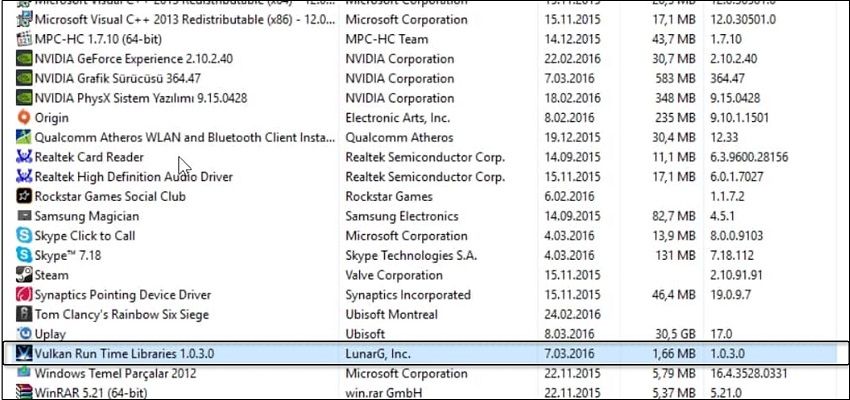
Method 3: Using Settings
- Click on the Windows icon to open the Start menu.
- You will see a vertical column of small icons on the left side.
- Pick the one for Settings and then click it to open.
- From the several options available, select the Apps option.
- If you don’t find yourself in the Apps & features page, then get there by choosing the same on the left pane.
- There will now be two search bars on the right side of the screen. Place the cursor on the second one.
- Type in Vulkan Run Time Libraries and then hit Enter.
- When it appears under the search bar, click on it.
- An Uninstall option will appear on the bottom. Select it so as to remove Vulkan form your computer.

Vulkan Run Time supported games
Indeed, in terms of popularity and game compatibility, DirectX still holds a significant lead over Vulkan. Many well-known games like Minecraft, Halo, DiRT2, Sid Meier’s Civilization V, Medal of Honor, Aliens vs. Predator, World of Warcraft, BattleForge, and more prefer to work with DirectX.
However, it’s important to note that there are plenty of games that are compatible with Vulkan Run Time Libraries. So, it’s too early to dismiss Vulkan’s potential. Some games that work with Vulkan include Quake, Quake 2, Doom, Doom Eternal, Roblox, Dota 2, Need for Speed: No Limits, Ballistic Overkill, War Thunder, and many others.
Wrapping up,
The article above provides comprehensive coverage of Vulkan RunTime Libraries, including its definition, uninstallation process, installation process, and more. By reading it, you will gain a good understanding of what Vulkan is all about. If you have any questions or doubts, feel free to share them in the comment section.
